On this page
You’re hunting for a phone number. LinkedIn’s hiding it.
But you’re not stuck.
This guide walks you through:
✅ Smart ways to extract phone numbers from profiles
✅ Tools that can help you reach out faster
✅ And how to export leads like a pro
Let’s turn LinkedIn into your best-performing contact engine.
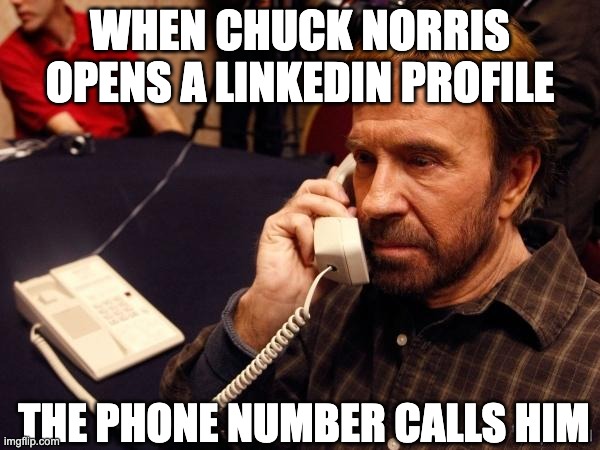
How to get phone numbers from LinkedIn?
Want to call your lead instead of waiting for a LinkedIn reply?
If you're connected with someone, you might already have access to their contact info — like their phone number or mobile.
Here's how to get it:
1️⃣ Go to the person's LinkedIn profile.
2️⃣ Click on "Contact Info" below their profile picture.
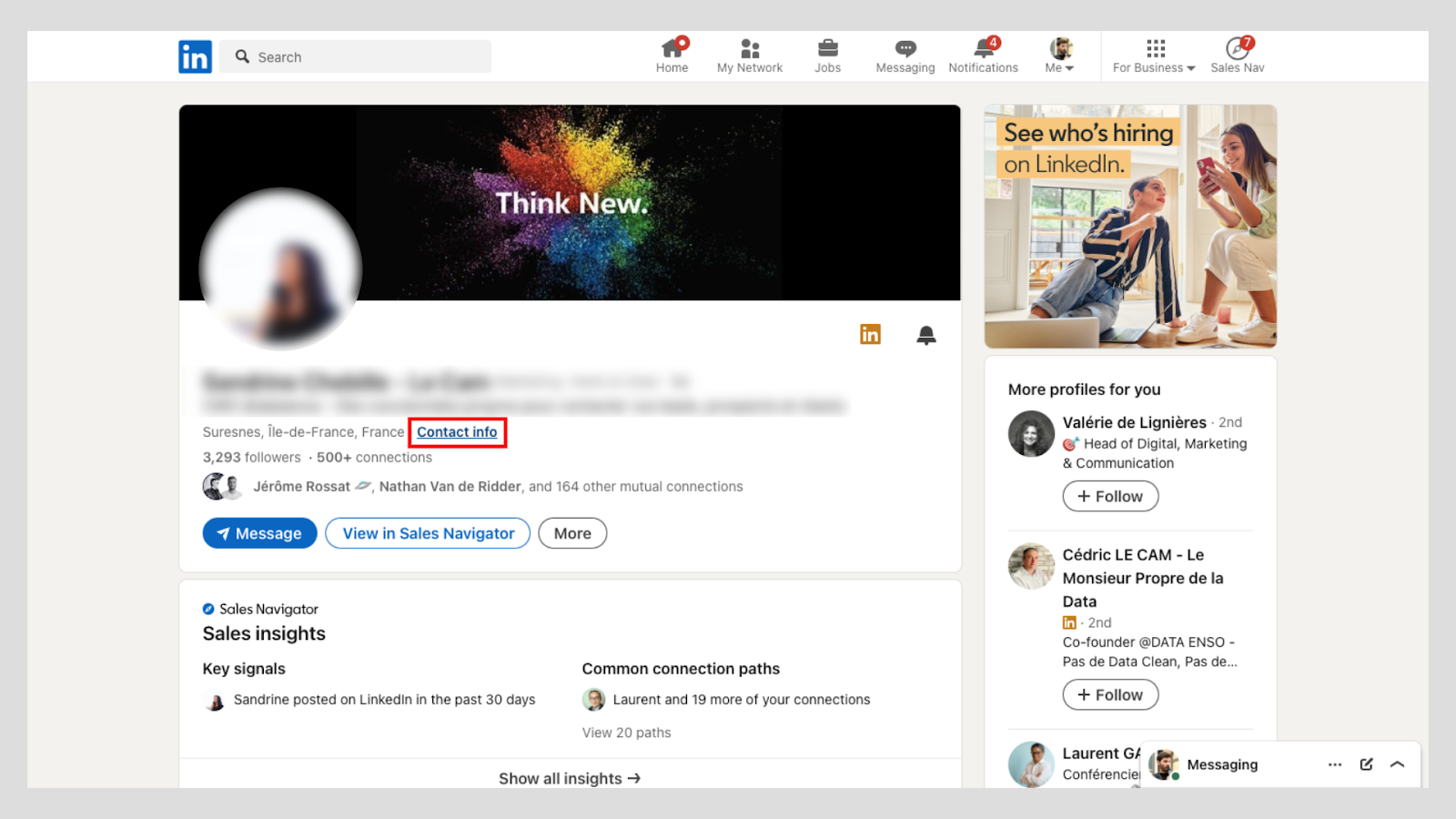
3️⃣ If they've added their phone number, it will show up here.
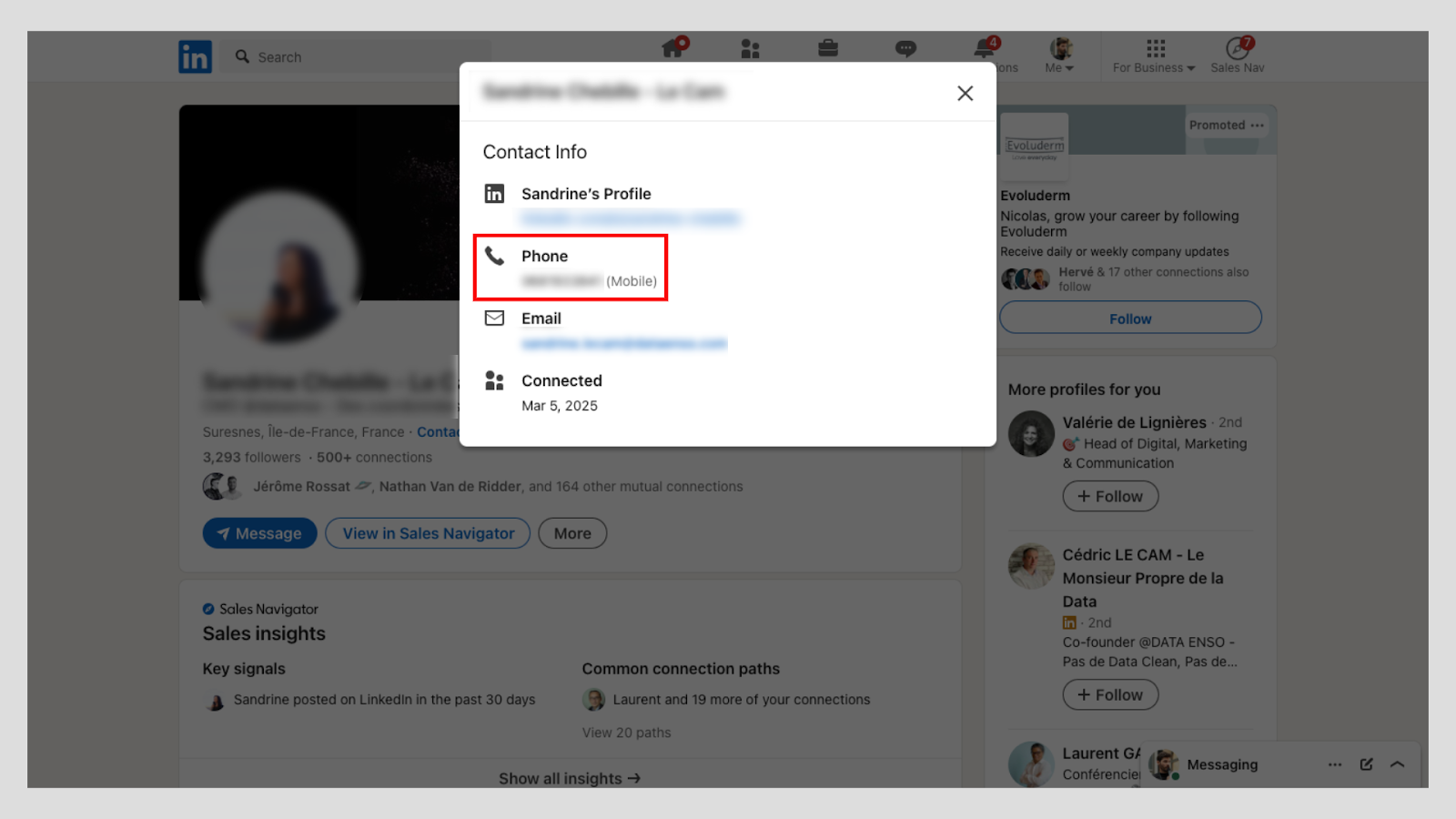
But what if you're not connected? That’s where LinkedIn Sales Navigator comes in. While it doesn’t directly show phone numbers, it helps you zero in on high-intent leads you can reach elsewhere.
Tools like Pronto (free Sales Navigator scraper) help you extract verified contact details ethically — emails and phone numbers included.
Pro Tip: Always respect privacy and comply with LinkedIn's terms when using any automation tool or contact extraction software to avoid getting flagged or restricted.
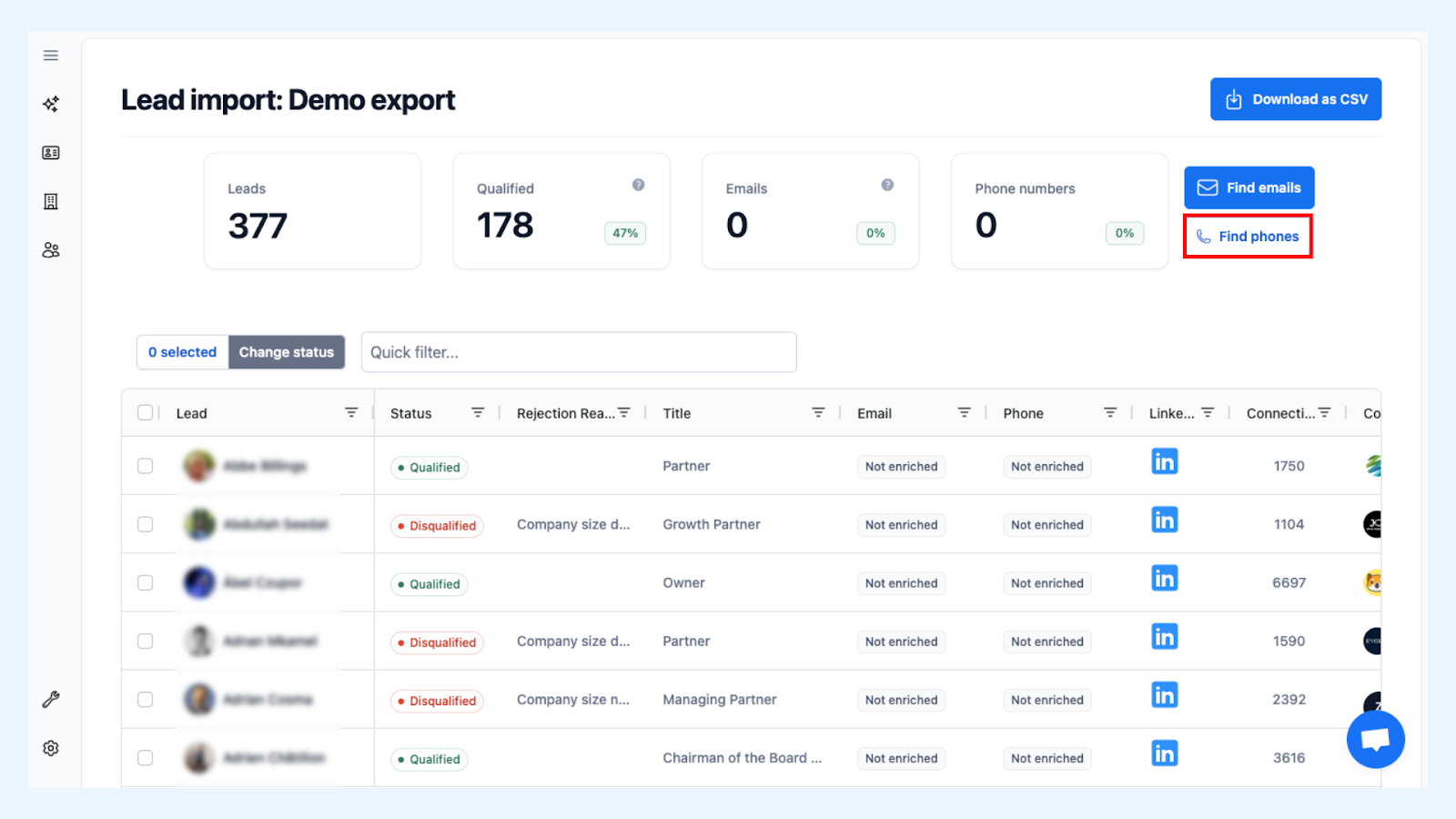
What tools can extract phone numbers from LinkedIn?
Manual lead scraping is over. Automation is here — but tread carefully.
The right tools and Chrome extensions can help, but the wrong ones can get your account flagged.
Here are some battle-tested, compliance-conscious options:
- Pronto: smart LinkedIn Sales Navigator automation and data enrichment.
- Octopus CRM Chrome Extension: An automation tool that helps you send connection requests, automate messaging, and extract data from profiles.
- Skrap: A powerful tool that allows you to extract emails and phone numbers from LinkedIn profiles, integrating seamlessly with your HubSpot account.
- Octopus CRM: Chrome extension to send connection requests, automate messaging, and extract data from profiles.
- Skrap: Helps extract both emails and phone numbers from LinkedIn profiles and syncs with HubSpot.
- Hunter.io: Known for finding business emails associated with LinkedIn profiles.
Pro Tip: Before using any automation tool or Chrome extension, ensure it doesn't violate LinkedIn's terms of service to keep your account safe.

How to export leads from Sales Navigator?
Want to get your leads out of LinkedIn and into your CRM?
LinkedIn doesn’t offer a native “export” button to save CSV files — but here’s how to work around it:
1️⃣ Use a third-party tool or Chrome extension that supports bulk extraction of lead data.
2️⃣ Tools like Pronto's free Sales Navigator scraper can help you extract and export leads efficiently.
3️⃣ Once you've installed the tool, log into your Sales Navigator account and go to your saved leads.
4️⃣ Run the tool, and it will extract the necessary data, such as names, job titles, and sometimes even email addresses.

5️⃣ Download the extracted data as a CSV file and import it into your CRM or use it for your outreach campaigns.
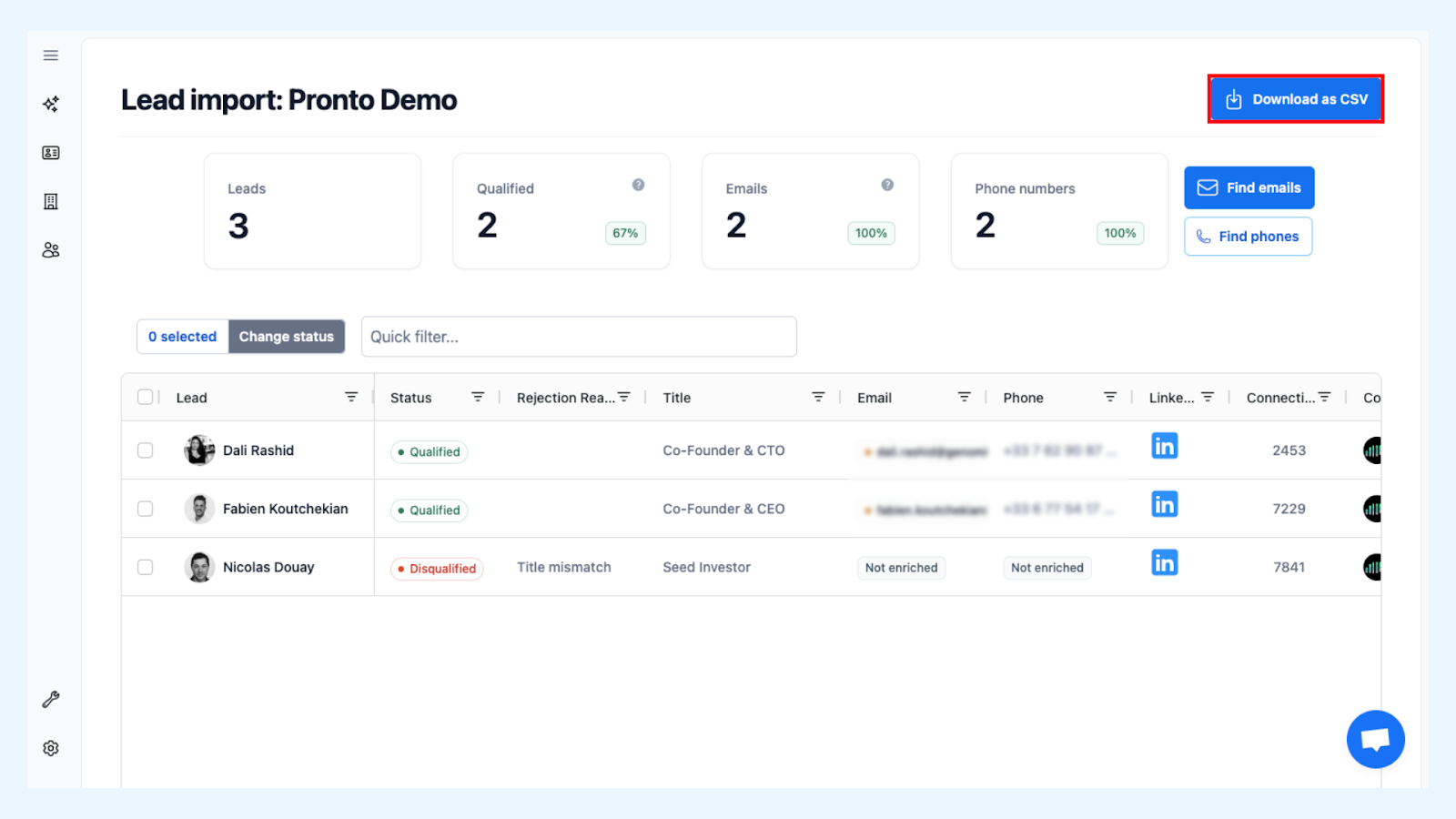
Always ensure you're compliant with LinkedIn's terms of service when performing data extraction.
Pro Tip: Regularly updating your lead list ensures you're working with the most current information, boosting your lead generation success.
How to contact LinkedIn customer support?
There’s no 1-800-LINKEDIN.
No phone number. No hotline. No operator.
But that doesn’t mean LinkedIn customer support is out of reach.
The LinkedIn Help Center is your main portal — here's how to get real help, fast:
1️⃣ Go to the LinkedIn Help Center by clicking on the "Help Center" option at the bottom of any LinkedIn page.

2️⃣ Search for your issue in the search bar — often, you'll find articles that can solve your problem right away.
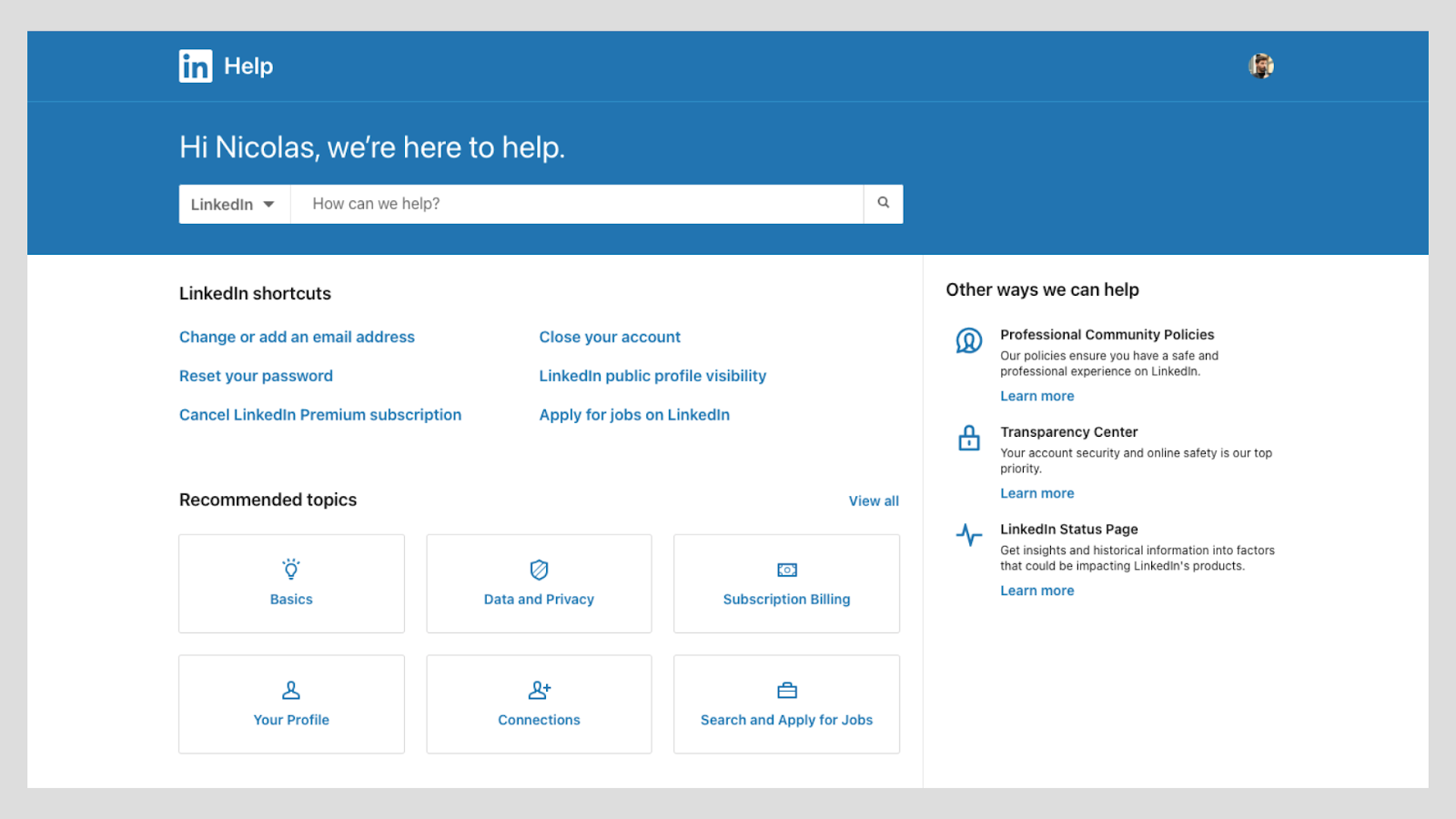
3️⃣ If you still need assistance, scroll down and look for the "Contact Us" option.

4️⃣ Create a support ticket and select the topic that best describes your issue.
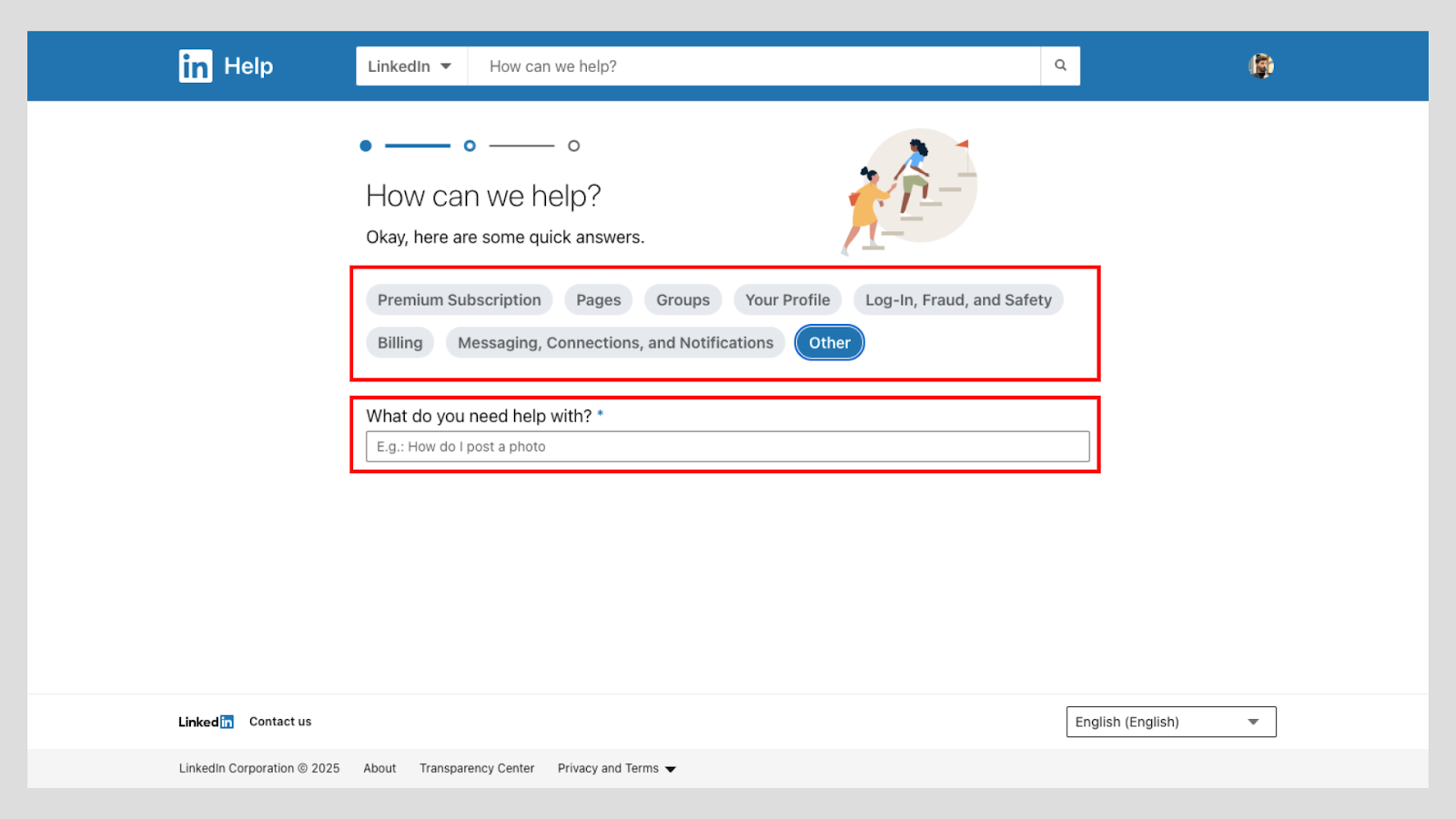
5️⃣ From there, you might have the option to start a chat with a support representative or send them a message.
Remember, providing detailed information about your issue will help the support team assist you more effectively. While you might not get direct contact details like a phone number, using the online support options is your best bet to get your issues resolved.
Pro Tip: When reaching out to LinkedIn customer support, include screenshots or any relevant details to speed up the resolution process.
How to add phone numbers to LinkedIn?
Want to improve your visibility — or make password recovery easier? Add your mobile phone number to your LinkedIn account.
Here’s how:
1️⃣ Sign into your LinkedIn account on the web or the mobile app.
2️⃣ Click on the "Me" icon at the top of your homepage and select "Settings & Privacy."

3️⃣ Under the "Sign in and security" section, find the "Phone numbers" option.

4️⃣ Click on "Add phone number."
5️⃣ Enter your mobile phone number and click "Send code."
6️⃣ You'll receive a verification code via SMS. Enter the verification code to confirm.
7️⃣ You might need to enter your password for security purposes.
By adding your phone number, you enhance account security and make it easier for LinkedIn to verify your identity if needed. Privacy settings let you choose who sees it — public, private, or somewhere in between.
Pro Tip: Regularly review your email settings and privacy policy options to ensure your contact information is shared only with those you trust.
How to troubleshoot LinkedIn Sales Navigator?
Something not working right in Sales Navigator?
Here’s your fix-it checklist:
☑️ Visit the Sales Navigator Help section in the LinkedIn Help Center.
☑️ Search for your specific problem — there are numerous articles on common troubleshooting topics.
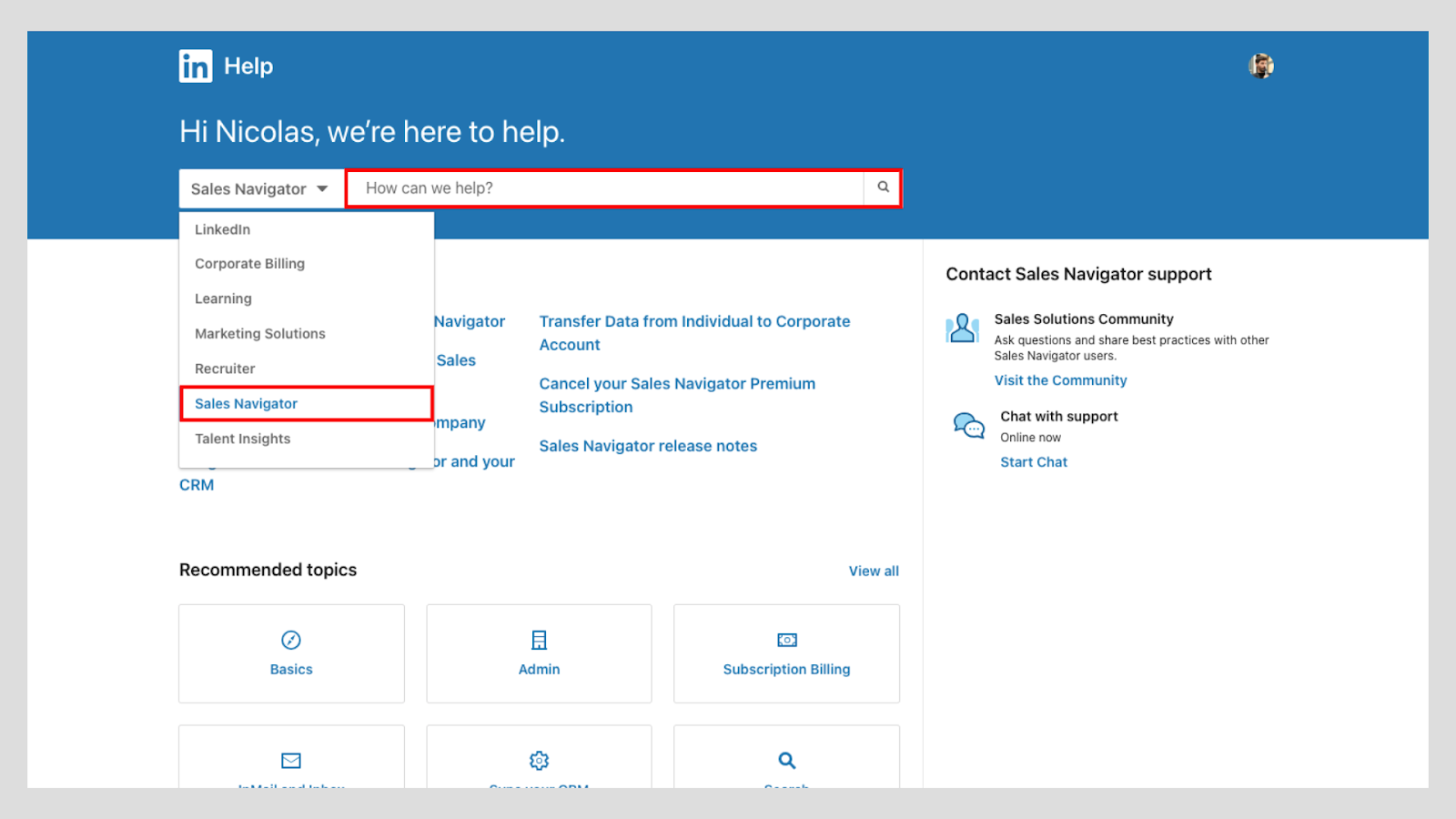
☑️ If you can't find a solution, it's time to contact LinkedIn's support team.
☑️ Create a support ticket detailing your issue.
☑️ If you're facing technical problems, try basic steps like clearing your browser cache, updating your browser, or trying a different device.
Remember, LinkedIn's customer service is there to help, but the more detailed information you provide, the quicker they can assist you.
Pro Tip: Check out the Learning Center for tutorials and guides that might prevent future issues with Sales Navigator.

+30 Sales Hacks
Generate tons of meetings in one month.




