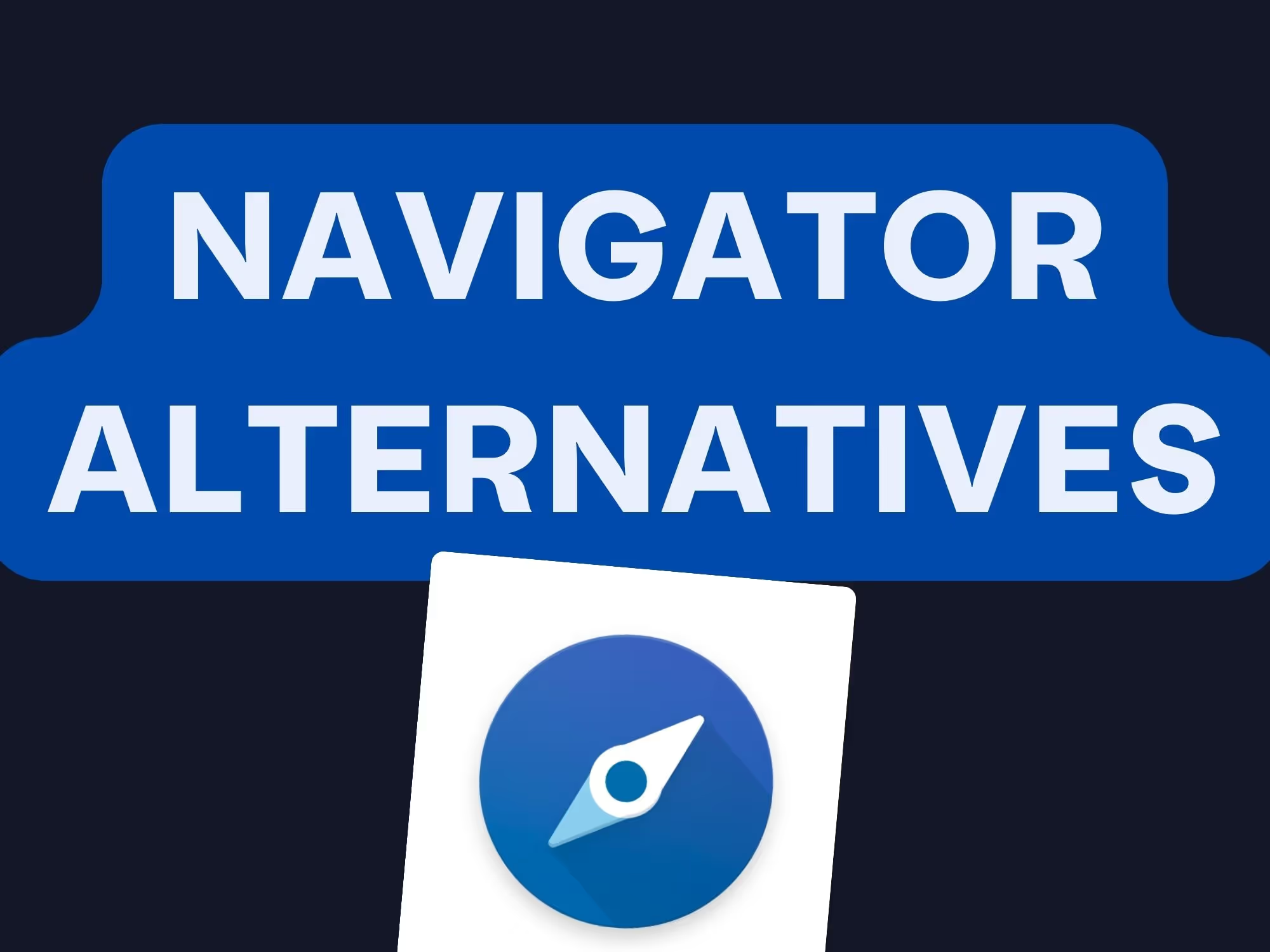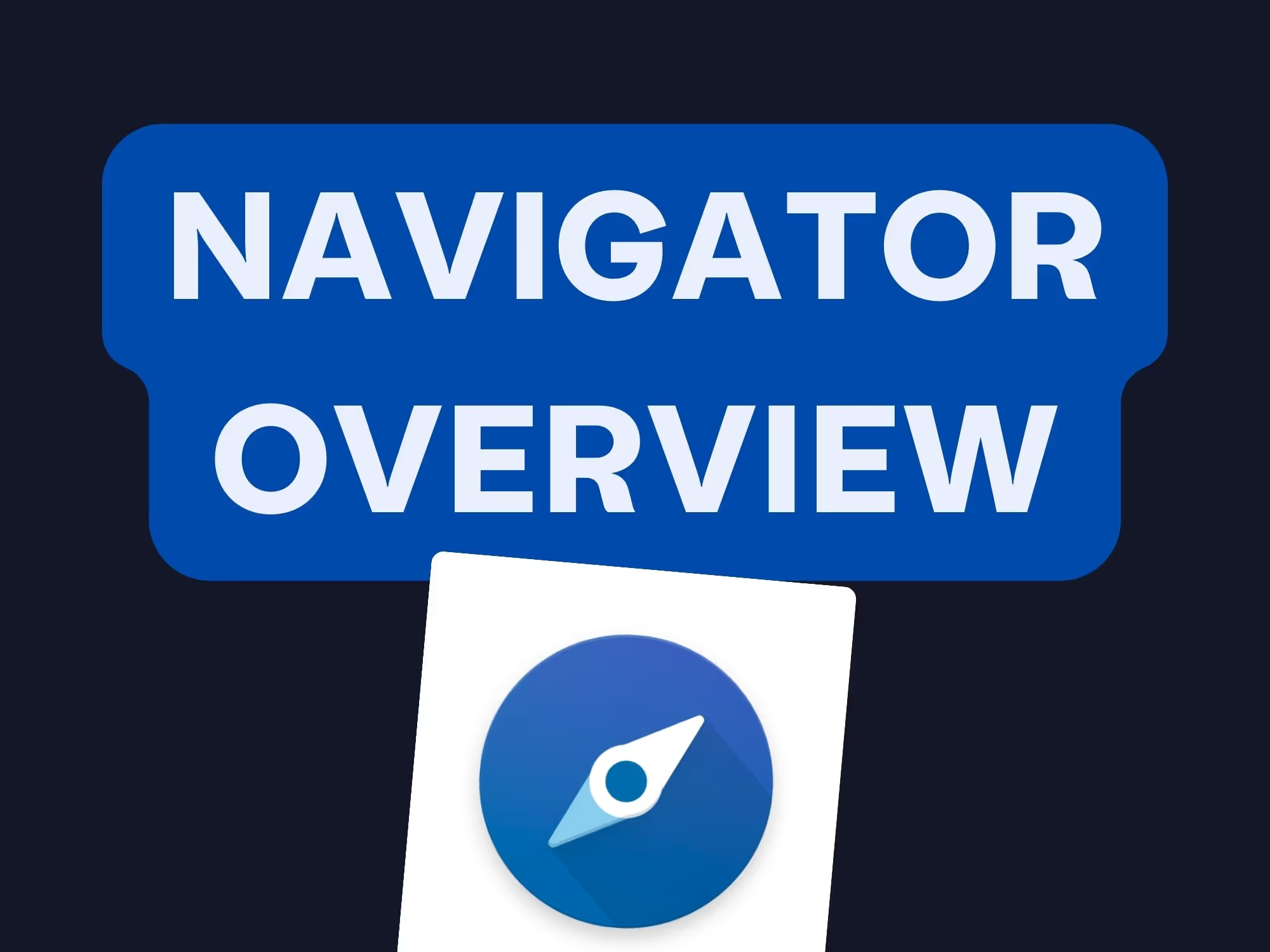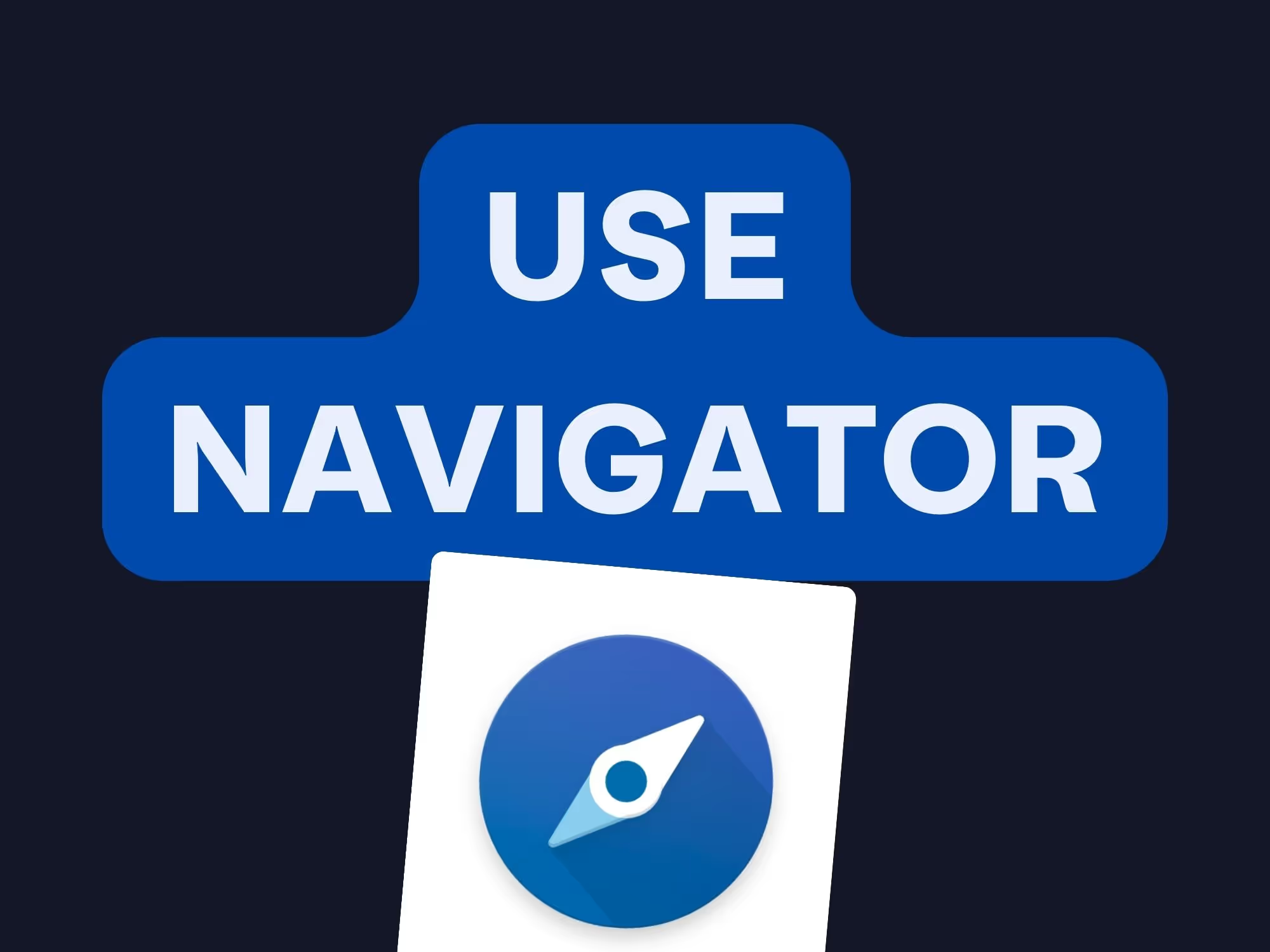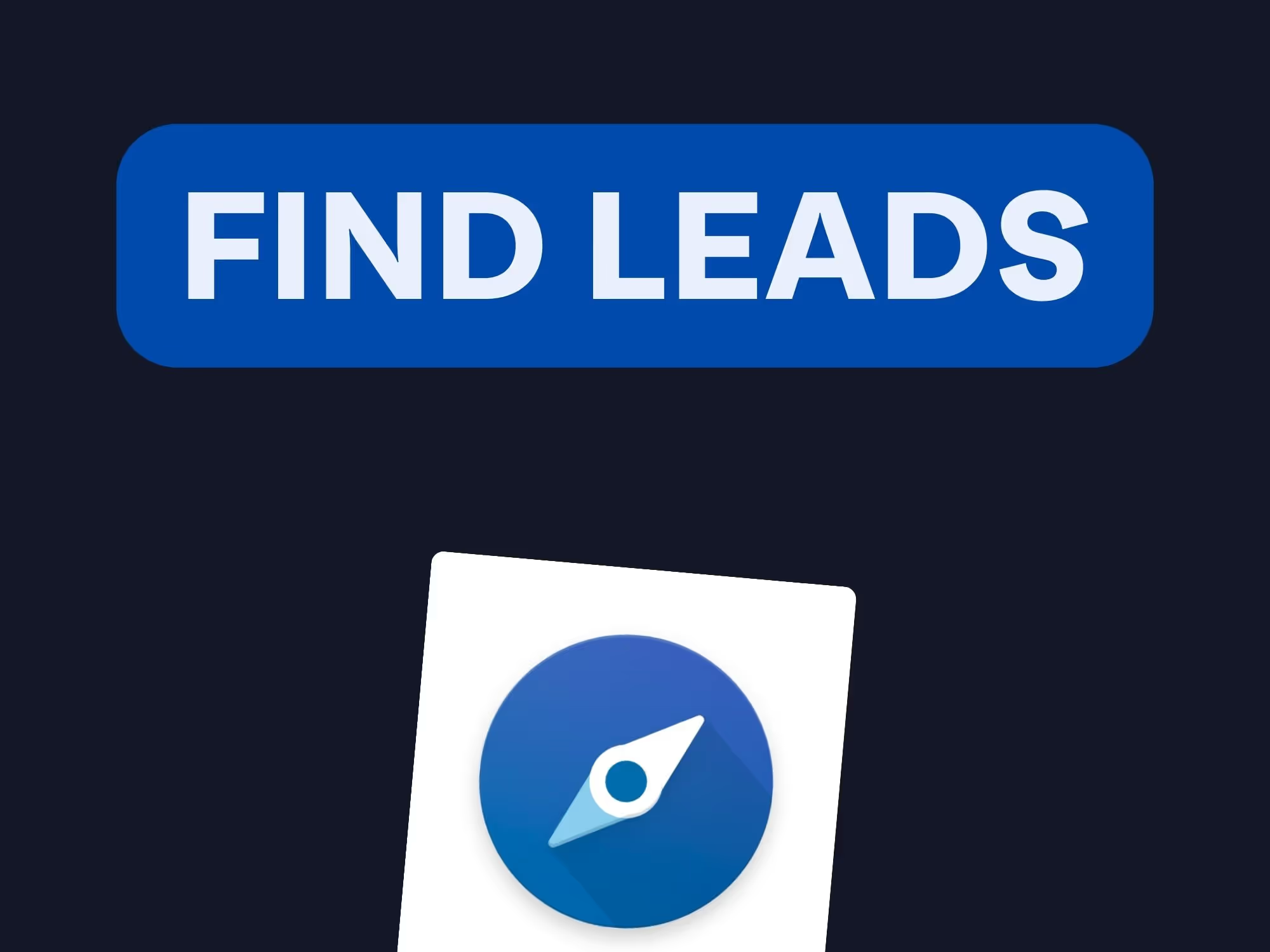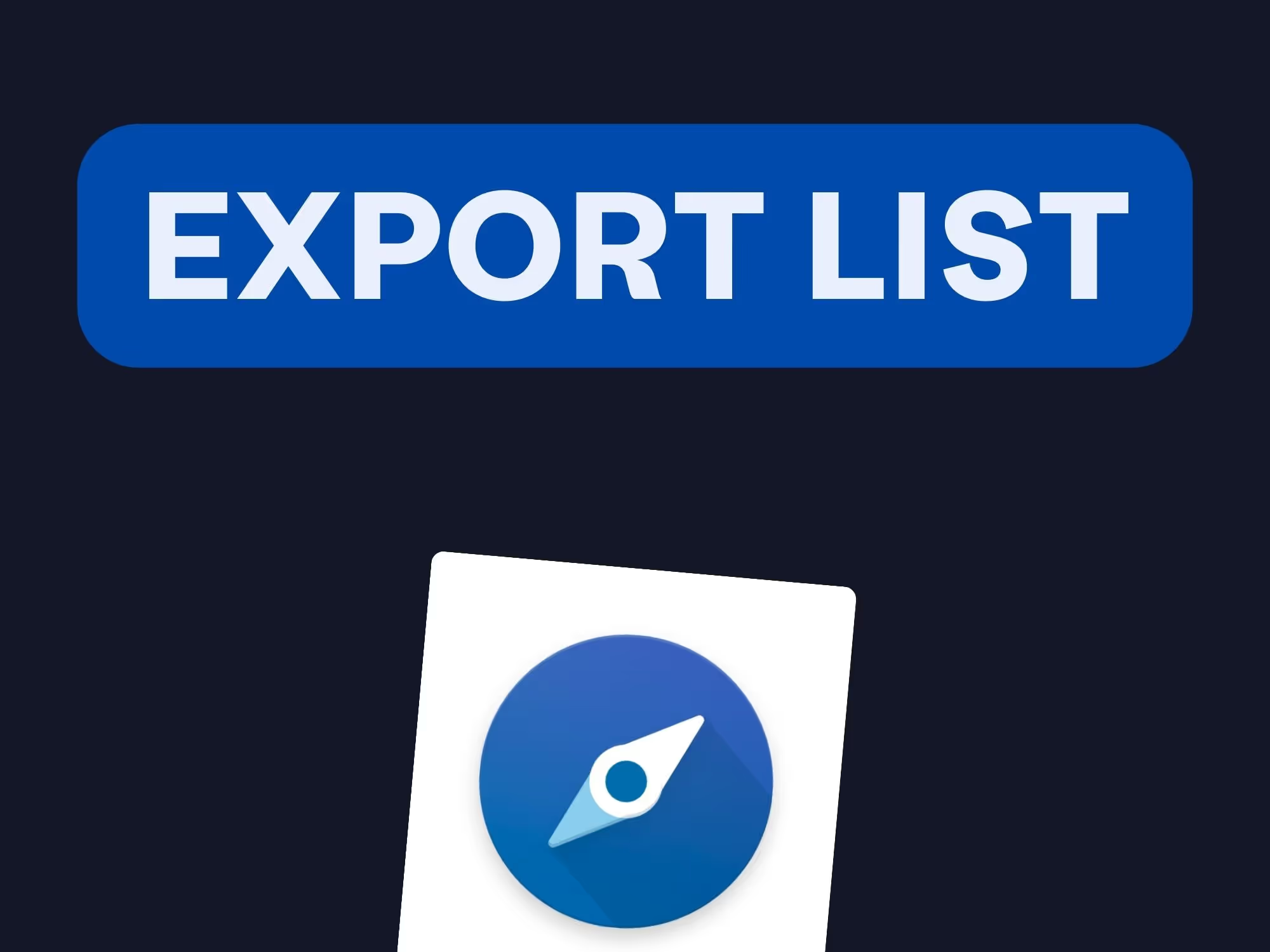On this page
Looking for better leads without wasting hours scrolling through profiles? That’s where Sales Navigator filters make all the difference.
Here’s what you’ll take away from this guide:
✅ Identify quality leads with advanced Sales Navigator filters
✅ Segment accounts by size, growth, and tech stack
✅ Prioritize prospects using spotlight filters and buying signals
✅ Organize outreach with custom account and lead lists
✅ Combine filters for precise, targeted lead generation

Now let’s break down how Sales Navigator filters work — and how to use them to level up your prospecting.
Why LinkedIn Sales Navigator Is Indispensable for Modern Sales
Gone are the days of relying on generic outreach methods. The rise of LinkedIn automation tools and the depth of Sales Navigator filters mean sales teams can now achieve laser-focused targeting.
Here’s how Sales Navigator's filters can help you find the right prospects:
- Lead filters identify decision-makers by role, seniority, and location.
- Account filters allow segmentation by industry, company size, and growth indicators.
- Spotlight filters highlight key interest signals, like recent activities and job openings.
This precise targeting ensures your messaging is both relevant and impactful, reducing the risk of being dismissed as spam.
The Sales Navigator Advantage: A Powerful Yet Manageable Tool
At first glance, the homepage and interface can seem overwhelming. With dozens of filters, tabs, and options, it’s easy to feel lost. But don’t let the complexity hold you back.
The platform is organized into two main categories of search filters:
- Lead filters: These 37 criteria focus on individuals, helping you target key players in your industry. From job titles to LinkedIn connections, these filters can help you uncover the most promising leads.
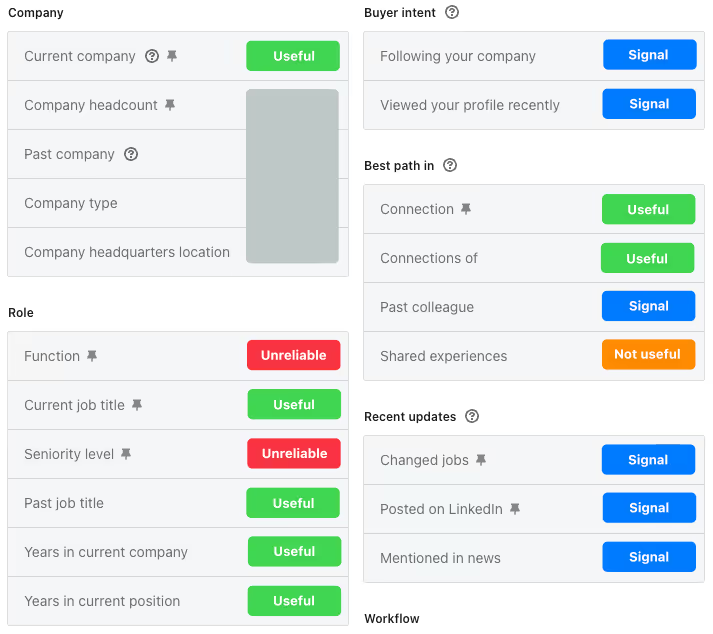
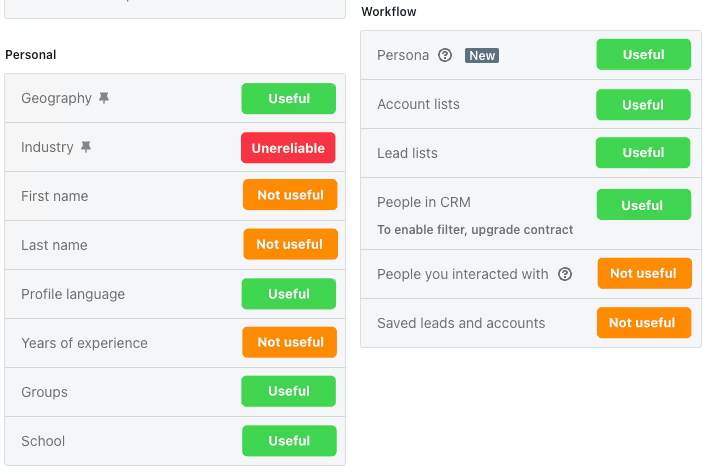
- Account filters: With 17 options, this category focuses on companies. Whether you're searching for a LinkedIn company page or identifying growth trends, these filters let you pinpoint businesses aligned with your objectives.
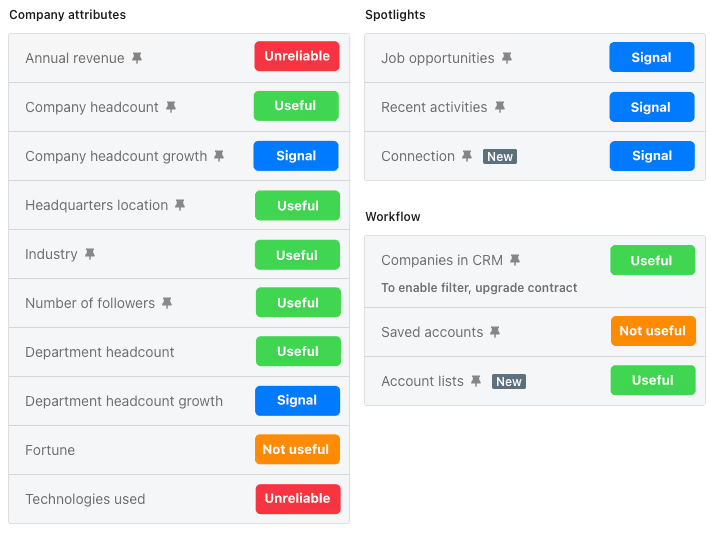
The real power of Sales Navigator lies in how you combine these filters to create a focused strategy. As you apply filters to narrow down leads, you’ll unlock the full potential of this tool and build a stronger sales pipeline.
What are most Sales Navigator advanced account filters used?
1. Company Growth: A Compass for Opportunity 📈

The Company Growth filter is one of the most valuable tools in Sales Navigator for identifying businesses at pivotal moments in their trajectory. By analyzing headcount changes, this filter helps you determine whether a company is expanding, restructuring, or even scaling back—each scenario offering unique sales opportunities.
Why It Matters:
- Positive Growth: Companies experiencing growth are often in investment mode, seeking solutions that align with their expansion goals. For instance, a surge in headcount may indicate increased budgets and openness to new tools, services, or technologies.
- Negative Growth: Conversely, companies with declining headcount might be restructuring or cutting costs. These businesses may need tools to streamline operations or regain stability, making them prime candidates for cost-effective solutions.
Recommended Use:
- Target growing companies if your product supports business expansion, such as SaaS platforms, recruitment services, or marketing solutions.
- Investigate declining companies to uncover opportunities where your offering can aid in operational efficiency or recovery.
2. Department Headcount: A Focused Lens on Teams 👥

This Sales Navigator filter zeroes in on the size of specific departments, such as sales, marketing, or technical teams. It provides a granular view of the company’s internal structure, offering insights into its priorities and pain points.
Why It’s Useful:
Understanding the composition of a division helps you craft highly tailored pitches. For example:
- A robust sales team may indicate a strong focus on revenue generation.
- A small or shrinking marketing team could suggest a need for outsourced services or tools to boost productivity.
Practical Tip:
Use this filter to narrow your search results when faced with an overly broad dataset. For instance, if your ideal client is a company with a mid-sized sales team, specify a range (e.g., 10–50 employees) to refine your prospects.
Caution:
Remember, the accuracy of this filter depends on employees updating their LinkedIn profiles. Use it as a directional tool rather than a definitive metric.
3. Division Growth: Spotting Strategic Priorities 🌱

The Division Growth filter takes things a step further, offering insights into the growth patterns of specific departments. By examining changes in headcount, you can identify areas of strategic focus within a company.
When to Use It:
- Positive Growth: If a company’s marketing division is expanding, it may signal an increased emphasis on brand visibility or lead generation.
- Negative Growth: A shrinking sales team could indicate reduced activity or internal challenges, presenting an opportunity for solutions that address these gaps.
Pro Tip:
Combine the Division Growth filter with other advanced filters to gain a comprehensive view of a company’s direction. For example, pairing it with the Company Growth filter provides deeper insights into their overall strategy.
4. Number of Followers: Gauging Visibility and Maturity 🌐

The Number of Followers filter, unique to Sales Navigator, acts as a proxy for a company’s visibility and market presence. By analyzing how many users follow a company’s LinkedIn page, you can gauge its engagement levels and brand maturity.
Why It Matters:
- Companies with fewer than 100 followers may lack significant market reach, suggesting potential challenges in scaling their operations.
- Businesses with thousands of followers typically exhibit strong brand activity, making them attractive for collaboration or partnership opportunities.
Use Case Examples:
- Exclude small companies with minimal followers if your product targets larger, established businesses.
- Include startups with moderate followings if they fit your ideal customer profile as early-stage companies with growth potential.
5. Technologies Used: Tailoring Your Approach Based on Tech Stack 🛠️

The Technologies Used filter offers a deeper layer of segmentation by identifying the tools and platforms a company relies on. Although data accuracy varies, it’s a powerful resource for creating highly targeted outreach campaigns.
Why Use It:
- Knowing a company’s tech stack allows you to position your solution as a complementary or competitive offering.
- It helps in preempting potential objections, as you can align your pitch with their existing technologies.
Pro Tip:
Use this filter in tandem with other Sales Navigator filters to ensure your targets align with your product’s compatibility and value proposition.
Advanced Tips: Combining Filters for Maximum Precision 🔍
The advanced search filters truly shine when combined strategically. For instance, if you're seeking companies experiencing both growth and organizational shifts, you could layer filters as follows:
- Company Growth: Positive or negative growth.
- Division Growth: Expanding departments, like marketing or IT.
- Technologies Used: Companies using tools similar to or complementary with your product.
This combination allows you to narrow your lead search and prioritize high-value accounts.
Focus: Account Lists 📋
An account list is one of the most powerful features in Sales Navigator, enabling you to organize and manage your target companies systematically. Whether you’re importing pre-identified accounts from a CRM or building lists based on specific search criteria, these lists streamline your prospecting process.
How to Use Lists Effectively:
- Focus your efforts: Restrict future searches to your account list, saving time and ensuring consistency in your strategy.
- Avoid duplication: Exclude current clients or accounts already in progress.
- Enhance collaboration: Share lists with your sales team to ensure alignment across outreach efforts by using the Sales Navigator TeamLink feature.
By leveraging the account list feature, you can optimize your targeting and concentrate on high-priority prospects. Combine this with saved search options to refine and revisit your strategy seamlessly.
Spotlight Filters: Refine Your LinkedIn Sales Navigator Searches 🌟
On the right side of LinkedIn Sales Navigator’s filter interface, you’ll find Spotlight filters, a category designed to detect interest signals and highlight specific activities. These filters allow you to refine your results by narrowing down the list of companies or leads and prioritizing high-value opportunities.
Here’s a detailed look at the Spotlight filters, along with practical examples and tips to make the most of them.
1. Job Openings: A Goldmine for Identifying Growing Companies 💼

The Job Openings filter is a powerful indicator of growth. By spotting companies actively hiring on LinkedIn, you can target organizations that are likely expanding or strengthening key teams.
Why It’s Useful:
- Hiring trends often point to growth phases, signaling readiness for new tools and services.
- Companies adding positions in sales, marketing, or tech often need solutions to support their evolving needs.
Pro Tip:
Use the Job Openings filter alongside your filters, such as industry or company size, to identify ideal prospects in growth mode.
2. Recent Activities: Limited Yet Insightful 🔄

The Recent Activities filter provides insights into significant company changes, such as leadership shifts or funding rounds. These activities often signal strategic shifts and increased openness to new solutions.
Key Features:
- Leadership Changes: Identifies companies that recently appointed senior executives like CEOs or department heads.
- Funding Rounds: Highlights businesses that have raised capital in the last 12 months, often indicating readiness for growth.
Strengths and Limitations:
- Strength: Helps you target companies undergoing significant changes, often making them more receptive to new offerings.
- Limitation: Relies on publicly available LinkedIn data, which may not capture all relevant activity.
Recommendation:
Pair this filter with Sales Navigator boolean search or filters for a deeper understanding of company dynamics.
3. Relationships: Activate the Power of Your Network 🤝

If there’s one practical tool for warm introductions and personalized outreach you need to know, it’s LinkedIn Sales Navigator Relationship mapping. By identifying companies with connections in your LinkedIn network, you can craft messages that resonate.
Why It’s Valuable:
- Leverage shared connections to build trust and increase response rates.
- Gain insider knowledge about the company to tailor your pitch.
Pro Tip:
Encourage your team to expand their LinkedIn networks by connecting with decision-makers and prospects. This maximizes the effectiveness of the Relationships filter.
4. Buyer Intent: An AI-Driven Game Changer 🧠
The Buyer Intent filter is a newer feature in LinkedIn Sales Navigator, using AI to detect signals that suggest interest in specific solutions. This is particularly useful for prioritizing “hot” leads.
How It Works:
- Tracks company behaviors, such as visiting your LinkedIn page, engaging with your posts, or searching for content in your niche.
- Flags companies likely to be in-market for your product or service.
Strengths and Limitations:
- Strength: Helps you focus on high-priority accounts already showing interest.
- Limitation: Signal accuracy may vary, so it’s best used in combination with other Sales Navigator filters.
Recommendation:
Treat this filter as an additional indicator and validate results with other lead filters or account searches to ensure quality targeting.
Maximizing the Impact of Spotlight Filters ✨
To fully leverage Spotlight filters, integrate them into a holistic prospecting strategy:
- Combine Filters Strategically: Use Spotlight filters alongside basic filters like company size, location, or industry to narrow your focus.
- Analyze Critically: Treat signals like leadership changes or funding rounds as a starting point, then conduct deeper research.
- Internal Processes: Encourage your sales team to track and prioritize accounts flagged by the Buyer Intent filter or identified through existing connections.
Spotlight filters are essential for identifying and prioritizing leads that align with your strategic goals.
Account Lists: Organizing Your Target Companies 📋
After applying your filters and identifying target companies, saving them into account lists is the next logical step. This ensures you can revisit these prospects systematically and focus your outreach efforts effectively.
Why Create an Account List?
- Streamline Prospecting: Focus future sales navigator searches exclusively on these companies to save time.
- Collaborate Easily: Share your account lists with teammates for a unified strategy.
- Personalize Messaging: Use insights and Sales navigator alerts from these lists to craft tailored communications for each account.

Overcoming Sales Navigator’s Limitations 🚧
One drawback of Sales Navigator is the inability to save large volumes of companies into lists all at once. You must save accounts individually, which can be tedious for high-volume targeting.
The Solution: Tools Like Pronto 🛠️
External tools such as Pronto can simplify this process. Often considered one of the best LinkedIn Sales Navigator scrapers, Pronto lets you export, save, and manage account lists in just a few clicks. It integrates seamlessly with Sales Navigator, saving you hours on list-building and data collection.
Creating an Account List with Pronto 🖱️
With Pronto, you can export and organize your filtered results in just a few steps:
- Apply your Sales Navigator filters to identify target companies.
- Export the results directly to Pronto.
- Save and manage these account lists for easy future access.
By leveraging tools like Pronto alongside Sales Navigator’s search filters, you can enhance your prospecting precision while streamlining account management.

Contact Filters on Sales Navigator: Identify the Right Decision-Makers 🎯
The next step in your prospecting journey is focusing on the individuals within your target companies. The contact filters enable you to pinpoint key decision-makers efficiently. By combining account and lead filters, and insights from your account list, you’ll create a robust foundation for personalized and effective outreach.
II. What are most Sales Navigator advanced contact filters used?
Basic Filters: Laying the Groundwork 🛠️
LinkedIn Sales Navigator provides a robust suite of basic filters that form the foundation of your prospecting efforts. These filters are essential for setting broad parameters that align with your goals, helping you identify key decision-makers and trim your results for precision outreach.
1. Current Job Title: Essential for Targeted Outreach

The Current Job Title filter is a cornerstone tool in LinkedIn Sales Navigator, allowing you to pinpoint individuals holding specific roles within your target companies.
Why It Matters:
- Targeting the right person significantly enhances your chances of success.
- For instance:
- A Marketing Director may prioritize solutions focused on visibility or lead generation.
- An IT Manager might seek tools that address tech efficiency or cybersecurity.
Pro Tip:
Use quotation marks (“”) when searching for exact job titles to minimize irrelevant results and ensure accuracy.
2. Function: Broad Segmentation

The Function filter groups roles into broader categories such as sales, marketing, finance, or IT, offering a higher-level view of organizational structures.
When to Use It:
- Ideal for an initial sweep when you’re exploring broad opportunities within a company.
- Effective for general campaigns targeting multiple departments simultaneously.
Pro Tip:
Follow up with more specific filters, such as Current Job Title, to refine your list further.
3. Location: Flexible Geographic Targeting 🌍

The Location filter enables you to segment by country, region, or city, making it invaluable for market-specific campaigns.
Why It’s Useful:
- Helps tailor outreach to local markets or regional decision-makers.
- Enables geographic-specific strategies, such as targeting companies headquartered in specific economic hubs.
Pro Tip:
Use this filter to identify decision-makers who might operate in regions different from their company’s main office.
4. Seniority Level: Targeting Key Decision-Makers

The Seniority Level filter categorizes individuals by rank, such as intern, manager, director, or C-level executives.
Why It’s Useful:
- Speeds up the process of identifying decision-makers who can drive purchasing decisions.
- Helps avoid wasting time on contacts unlikely to have the authority to act.
Caution:
Some LinkedIn profiles may misrepresent seniority, so cross-referencing with other filters is essential.
Pro Tip:
Combine this filter with Current Job Title for enhanced precision in identifying high-value leads.
Advanced Filters: Refining Your Contact Search 🔍
Once you’ve established a solid foundation with basic filters, leveraging advanced filters in LinkedIn Sales Navigator can refine your targeting further, focusing on nuanced criteria to identify the most promising leads.
1. Time in Position: Spotting Recent Appointments

This filter identifies individuals who have recently stepped into new roles, making it ideal for targeting decision-makers in the early stages of their tenure.
Why It’s Useful:
- Fresh hires often look for solutions to make an impact in their new position.
- Promoted employees may have greater decision-making authority and budgets.
Pro Tip:
Combine Time in Position with Time in Company to differentiate between external hires and internal promotions for tailored outreach.
2. Connections: Leverage Your Network 🤝

The Connections filter highlights individuals who share mutual connections within your LinkedIn network.
Why It Matters:
- Warm introductions via shared connections significantly improve response rates.
- Personalized messaging referencing mutual contacts builds trust and credibility.
Pro Tip:
Ask your connections for introductions or insights to further personalize your outreach efforts.
3. Account Lists: Capitalize on Previous Work 📋

If you’ve already built a custom account list, you can use this filter to focus solely on individuals working for those companies.
How to Activate It:
- Use the Account List section under the Current Company filter to narrow your results.
- Refine your search to prioritize roles or seniority levels within these targeted companies.
Pro Tip:
Leverage saved lists to ensure you’re always working with aligned accounts.
4. Recent Posts and Activity: Target Active Users 💬

This filter identifies individuals who have recently posted content or engaged with others on LinkedIn.
Why It’s Valuable:
- Active users are more likely to respond to outreach since they regularly engage on the platform.
- Engaging with their posts provides a natural starting point for initiating conversations.
Example:
Reach out to Marketing Directors who recently published posts about digital strategy to start discussions around shared interests.
5. Followers of Your Company: Tap into Your Community 🌟

The Followers of Your Company filter highlights LinkedIn users already following your company page.
Why It’s Useful:
- These individuals have shown potential interest in your business.
- They are more likely to respond positively to outreach since they are already familiar with your brand.
Pro Tip:
Focus your messaging on reinforcing your value proposition, leveraging their existing familiarity with your brand.
A Practical Example of Combined Filters
Let’s say you’re selling a project management solution tailored for marketing teams. Here’s how you can combine filters to identify your ideal prospects:
- Current Job Title: Marketing Managers or Project Leads.
- Location: Major cities like Paris or London.
- Time in Position: Less than six months to target recently appointed decision-makers.
- Time in Company: Longer tenure at the company than in the role, indicating internal promotions.
- Followers of Your Company: Prospects familiar with your brand.
- Recent Posts: Ensure they’re active on LinkedIn for higher engagement potential.
By strategically combining basic filters and advanced search filters, you’ll uncover high-quality leads and significantly increase the effectiveness of your outreach efforts.
Conclusion:
Mastering LinkedIn Sales Navigator is not just about using its tools—it’s about unlocking a precision-based approach to B2B prospecting. With its array of filters, advanced search options, and the ability to create targeted lead and account lists, Sales Navigator transforms how you engage with your prospects. Whether you're refining your search results with lead filters, diving into account search specifics, or leveraging LinkedIn company pages, the platform ensures your efforts are focused on the right opportunities.
Remember, success with Sales Navigator lies in consistently combining its features, such as boolean search, saved search, and account lists, with a strategic mindset. Add a few smart Sales Navigator hacks to the mix, and you’ll refine lead search, prioritize high-value accounts, and foster meaningful connections. Use this guide as your starting point to fully explore the potential of LinkedIn Sales Navigator and watch your pipeline flourish. 🌟
FAQ
- Can you filter by annual sales in Sales Navigator?
While Sales Navigator doesn’t directly provide an accurate annual sales filter, you can use advanced filters like company size, industry, or growth metrics as proxies. For early-stage companies, consider refining your search results based on growth indicators or funding activities.
2. What is Advanced LinkedIn Search in Sales Navigator?
The advanced LinkedIn search functionality in Sales Navigator allows you to use up to 54 filters to identify highly specific LinkedIn profiles and companies. By combining lead and account filters, you can tailor your searches to pinpoint prospects with precision.
3. How do I use account lists effectively?
Creating a custom list in Sales Navigator streamlines your targeting. You can save accounts individually or use tools like Pronto to manage lists efficiently. When applied, these lists narrow your search results and align your strategy with pre-identified targets.
4. Can Sales Navigator help me find prospects with specific job activities?
Yes, the recently posted on LinkedIn filter or posting on LinkedIn insights can spotlight active users. If you're wondering how to use Sales Navigator effectively, this is a great place to start. Use the buyer intent filter to identify companies signaling interest in your solutions or the posted on LinkedIn filter to engage individuals involved in recent discussions.
5. What are the benefits of Sales Navigator Spotlight Filters?
Spotlight filters, such as job openings or recent activities, enhance your ability to prioritize prospects showing interest signals. These filters, combined with saved searches and other advanced tools, enable you to focus on leads with the highest potential for conversion.
6. What is the difference between lead filters and account filters?
Lead filters focus on individual profiles, enabling you to target decision-makers like marketing managers or CEOs, while account filters help you refine your search for companies based on size, industry, and other organizational factors. Both filters can work together to narrow down your lead search and improve your outreach strategy.
7. How can I refine my search results with boolean search?
By integrating boolean search operators (AND, OR, NOT) into your search in Sales Navigator, you can further filter LinkedIn profiles containing specific keywords. This technique enhances your ability to pinpoint the right prospects among vast datasets.
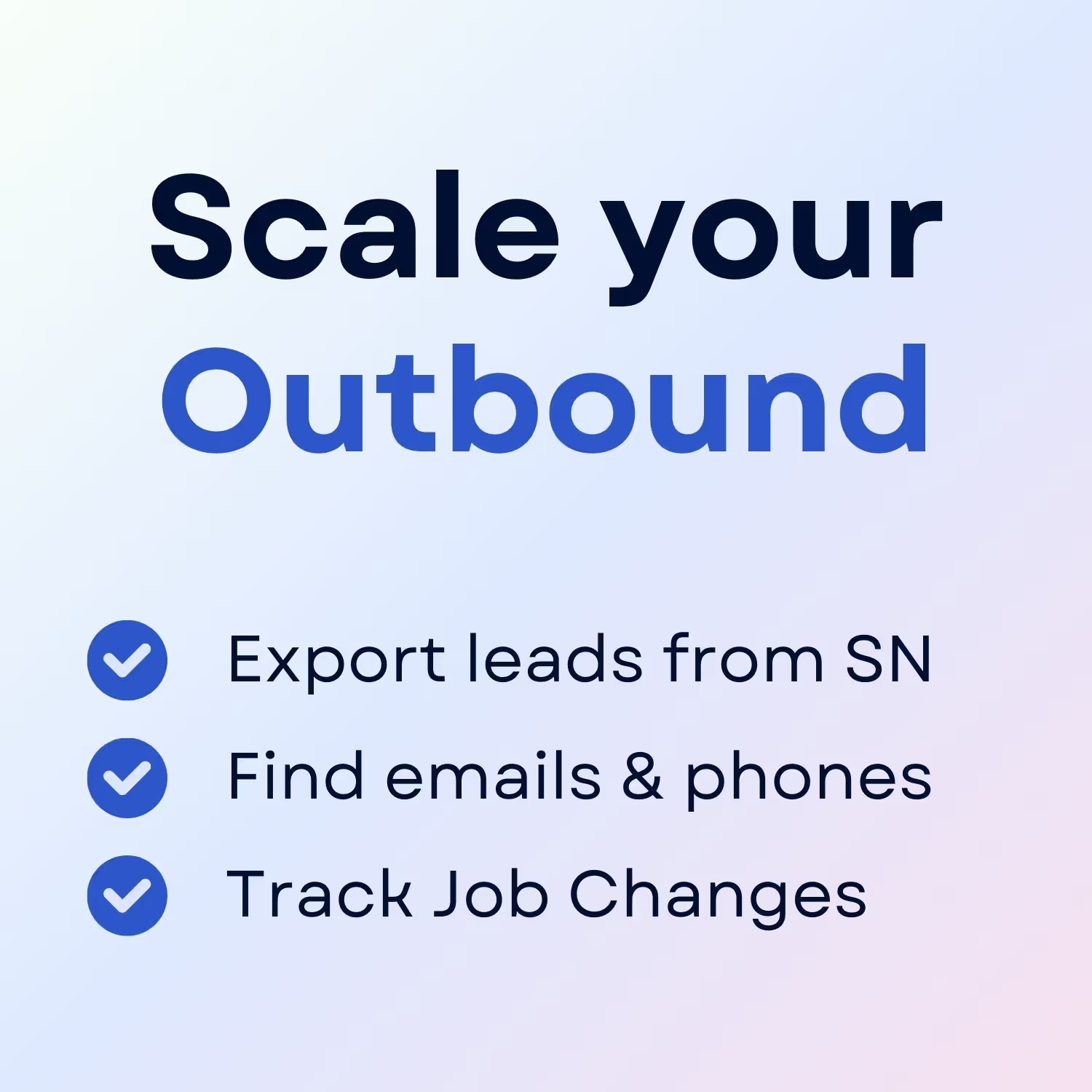
+30 Sales Hacks
Agencies, GTM & Sales