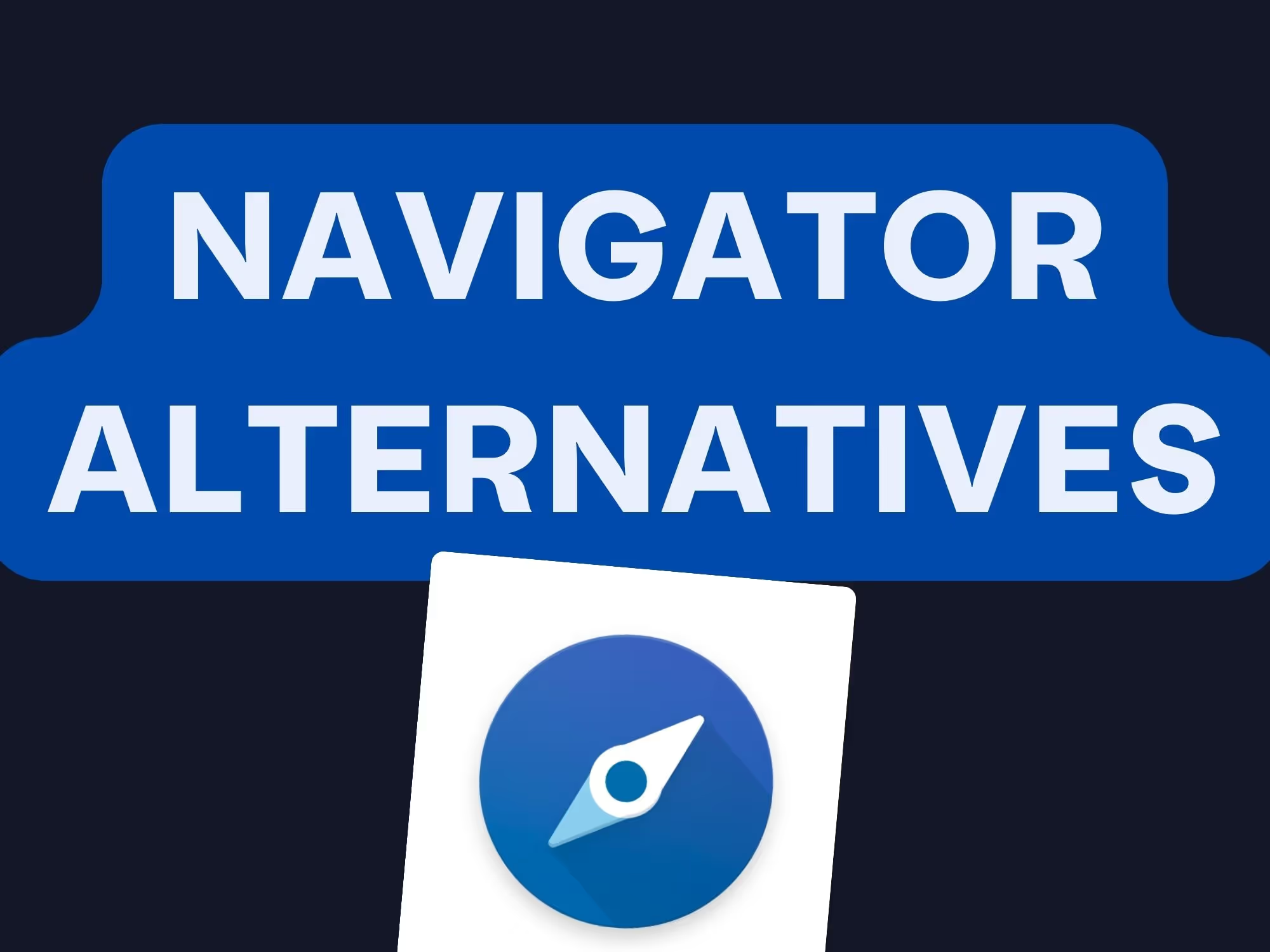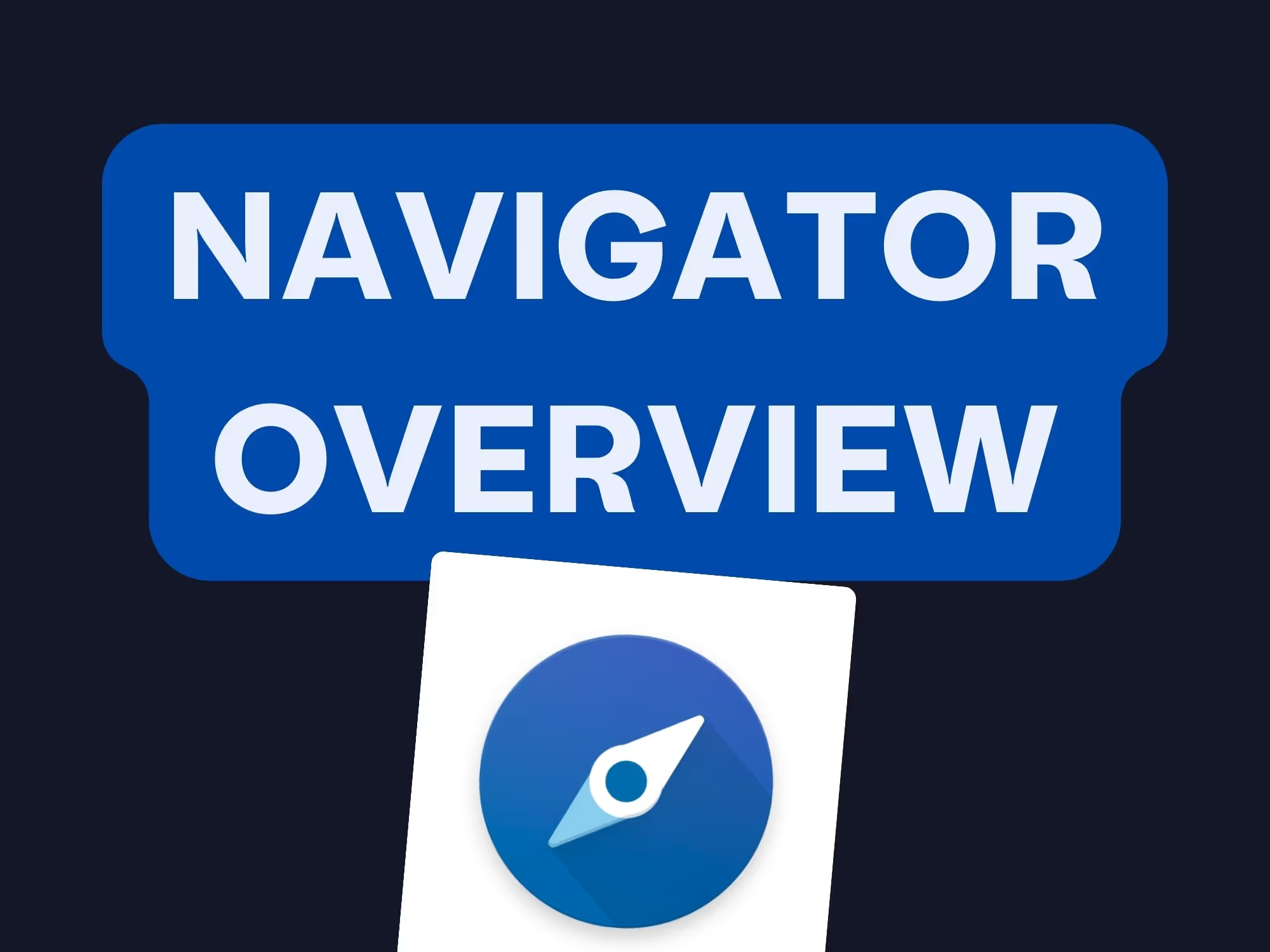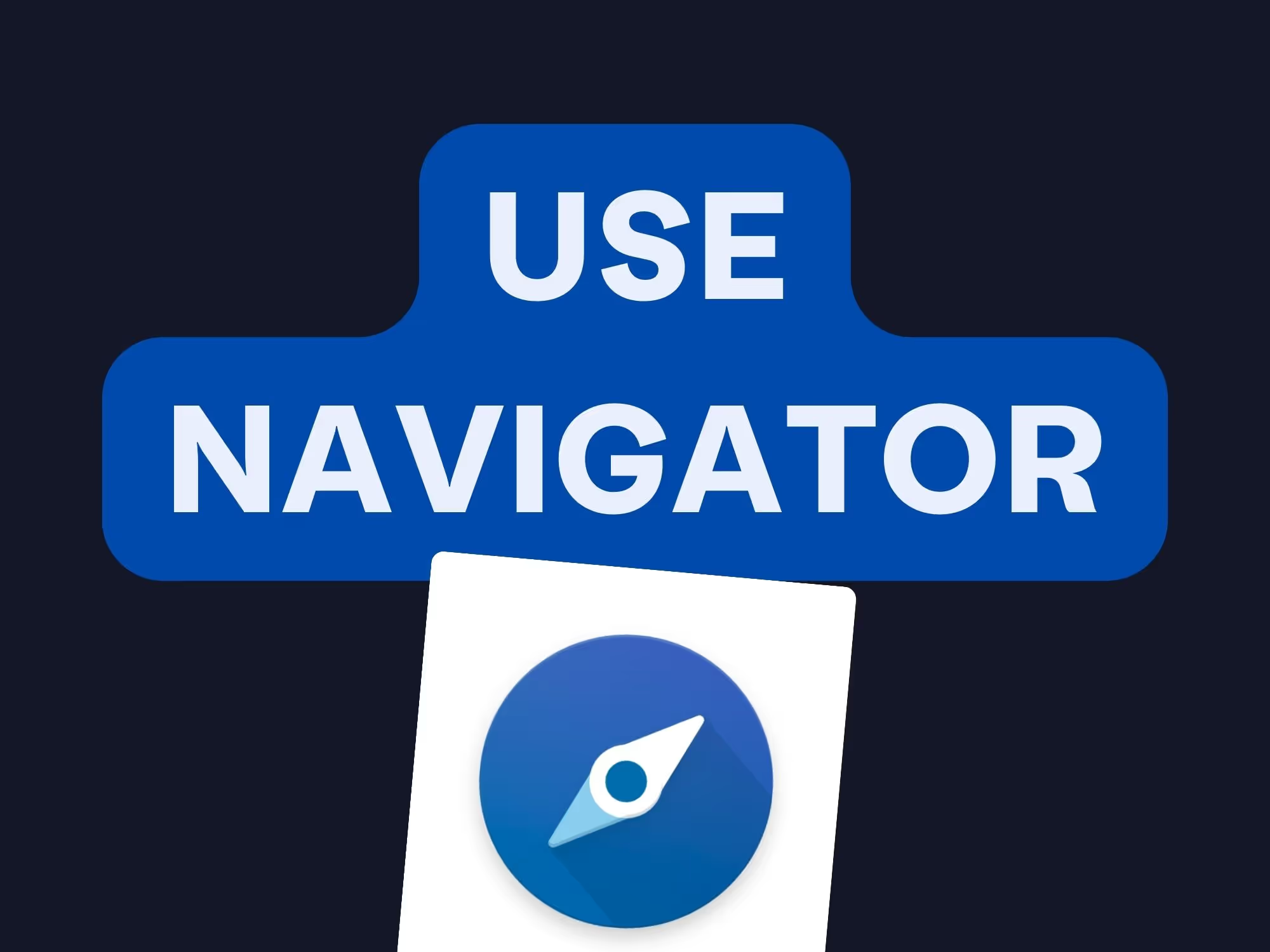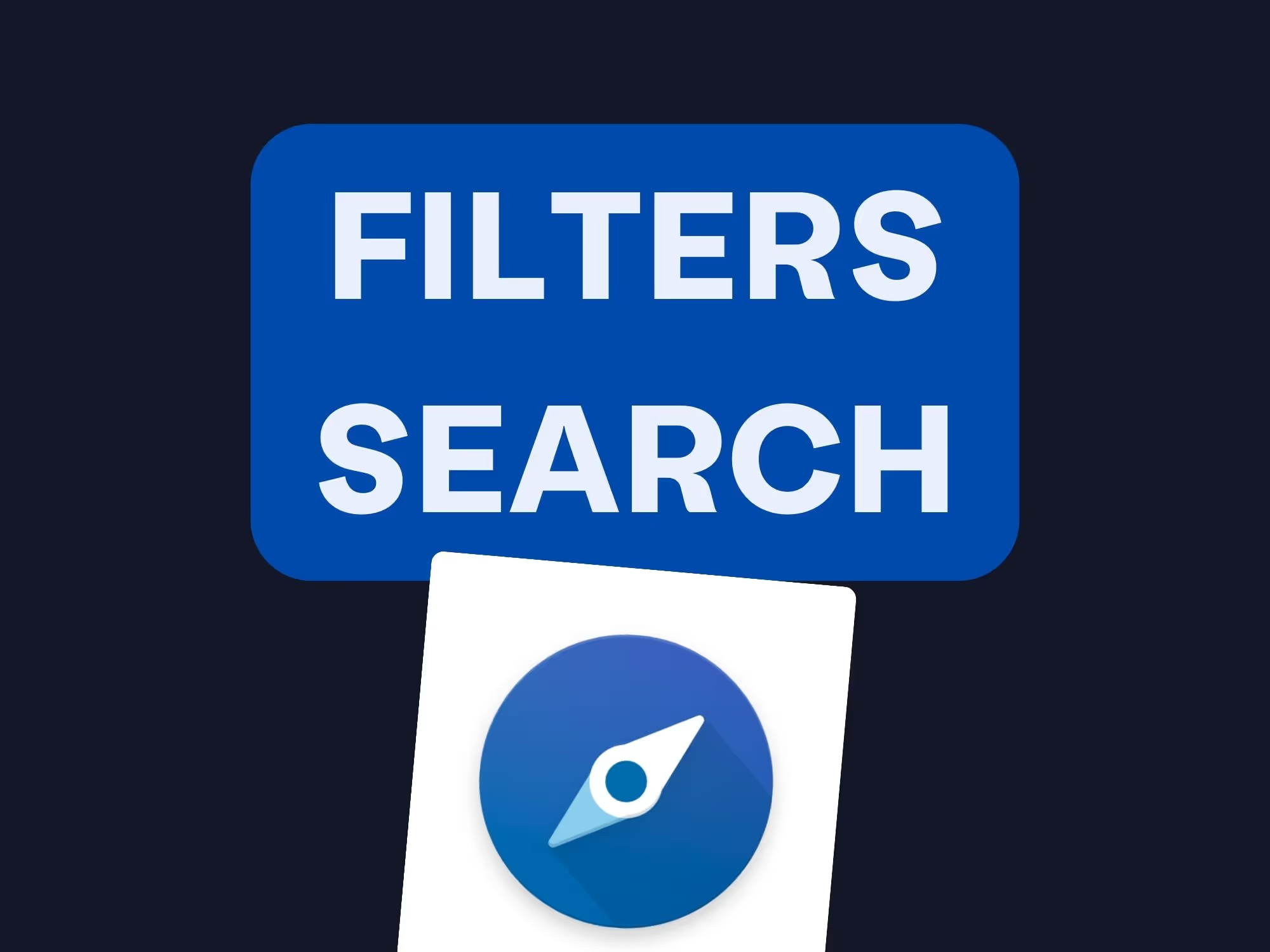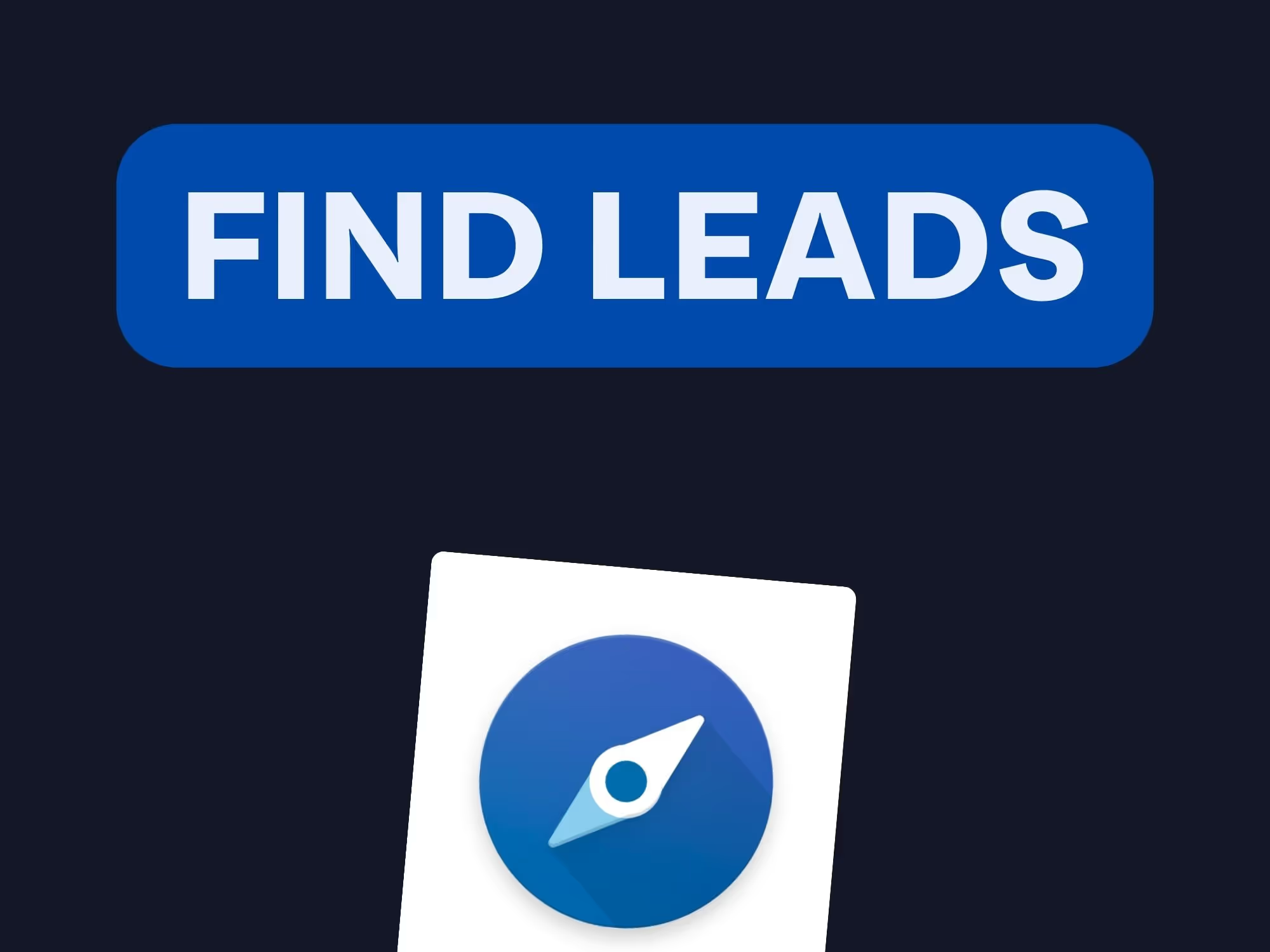On this page
Sales Navigator doesn’t offer a native export feature.
But there’s a solution!
With the right Sales Navigator scraper like Pronto, you can export up to 500 leads a day — for free.
In this article, you’ll find out:
✅ How to export leads with Pronto for free.
✅ How to clean data and use it.
✅ How to enrich with verified emails and phone numbers.
✅ How to automate your leads extracts daily.
✅ How to Import your leads into a CRM and other outreach platforms.

How to export leads from Linkedin Sales Navigator into Excel ?
How to scrape data from LinkedIn Sales Navigator (Step-by-step)? You’ll just need a reliable scraper for Sales Navigator like Pronto to get started.
Step 1 - Sign Up a Pronto account
To start, you'll need to create a Pronto account. Head over to the Pronto website, click on "Sign Up" and follow the onboarding.

Once your account is created, click on “Download the extension” to install the LinkedIn Sales Navigator Chrome extension by Pronto from the Chrome Store.

Step 2 - Install Pronto Chrome extension
Once on the Google Chrome store, click on “Add to Chrome”.
You’ll be redirected to a Sales Navigator search with some profiles.
This extension will allow you to extract prospects directly from LinkedIn Sales Navigator to Pronto with just one click.

Step 3 - Export your Sales Navigator leads search
A “Export to Pronto“ button has appeared on the top right corner.
To connect your Pronto account, click on that button to extract your first contacts.

Name your search “first export” and click on export.

Pronto is now scraping results from your Leads search. You’ll have an ongoing badge appearing.
Just wait a few minutes.

Step 4 - Download your cleaned list
Once Pronto has completed the data scraping, you can see your contacts list by clicking on “See my leads”.

Your list has been cleaned with Pronto AI :
- First name and last name
- Company name
Pro Tip: Leads are qualified using our algorithm — we check if they truly match your Sales Navigator filters.

We disqualify the lead if :
🔹 Job title is wrong
🔹 Company name is wrong
🔹 Company size is wrong
🔹 Industry is wrong

Step 5 (Optional) - Find Emails and Phone Numbers
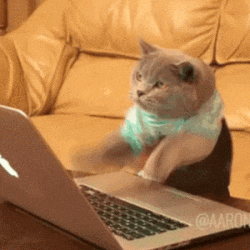
You can add email or phone number to your list :

1️⃣ Find Emails: Click on the “Find Emails” button. Pronto is connected to more than +15 email providers. Every email is verified.

2️⃣ Find phone numbers: If you need phone numbers, click on the “Find phone numbers” button. Pronto is connected to more than +10 phone number providers. Every number is verified.

We have the highest discovery rate of the market. Here is an example :

You now have the best tool to export leads and outreach them.
You’re not hunting like a kitten anymore 🐱.
You're a lion now 🦁.

How to use data extracted from Sales Navigator?
Data is a goldmine — and LinkedIn Sales Navigator is full of it. You can extract valuable insights to power up your outreach.

Here’s what Pronto extract:
LinkedIn Profile Information
1️⃣ First name and last name:
💡 We clean this data. “LEX LUTHOR, Phd ✅” > “Lex Luthor”.

2️⃣ Profile URL: “https://www.linkedin.com/in/lexluthor/”
💡 Pronto AI catches this url to recompose the lead first name and last name.
If the name is “L. Luthor”, we analyse “https://www.linkedin.com/in/lexluthor/” to fill the name as : “Lex Luthor”.
Pro Tip: On most lists, about 5% of leads have no first name and usually aren’t outreached. With this trick, you can still reach out confidently — like with “Hello Lex”.

3️⃣ Job title and description: “Founder”
4️⃣ Gender: “male”
Pro Tip: Useful for formal outreach : “Mr Luthor” or “Mrs Luthor”

5️⃣ Number of connections: “8000”
Pro Tip: This data is very useful to filter out people with less than 500 connexions. It’s highly increasing your replies rate.
6️⃣ Start dates for both the current job and the company
👉 And many additional details that help build a complete view of each lead
LinkedIn Company Page Information
1️⃣ Company name:
💡 We clean this data. “LEX CORP Group, LTD ✅” > “Lex Corp”.

2️⃣ Website URLs: “lex-corp.com”
Pro Tip: Websites data increases your emails finding rate by 20%.
3️⃣ LinkedIn company page URL: “https://www.linkedin.com/company/lexcorp/”
4️⃣ Industry category: “Chemical Manufacturing”
Pro Tip: Segmenting your campaigns by industry increases reply rates. When you tailor your messaging to each industry’s challenges, trends, and language, you speak their language — and they’re way more likely to listen.

👉 And more, allowing you to assess the organizational context of each lead.
Verified Email & Phone Number

To boost your discovery rate, you need two things :
✅ The best email & phone providers.
✅ The best data in input.
Pro Tip: 98% of people forget the second point and miss out on 17% of their pipeline. But with Pronto, you’ll be smarter!
1️⃣ Verified email : “lex@lex-corp.com”
Here is how Pronto will help you reaching the best email discovery rate :
✔️ Pronto built the best waterfall to reach up to 90% discovery emails — after analyzing 100+ providers across 50+ countries.

✔️ We then use 3 debouncers to even check catch-all.
💡There are 2 emails type :
- deliverable
- catch-all
99% of providers check the deliverable quite well. But only a few check the catch-all.

Results : 70-80% professional and validated emails, all in one. If we don’t find the email, no one can!

To increase your email finding rate, the most important is to have the best data in input :
🟢 First name cleaned (mandatory)
🟢 Last name cleaned (mandatory)
🟢 Company name cleaned (+30% discovery - mandatory)
🔵 Linkedin profile url (+30% discovery)
🔵 Company Website (+20% discovery)
2️⃣ Phone Numbers: “+33624993329”
Here is how Pronto will help you reaching the best phone discovery rate:
✔️ Pronto built the best phone numbers waterfall to reach up to 60%-70% discovery phone numbers — after analyzing +30 providers over +50 countries.

This data gives you everything needed to streamline and personalize your B2B outreach, making Pronto an essential tool for sales and marketing professionals.
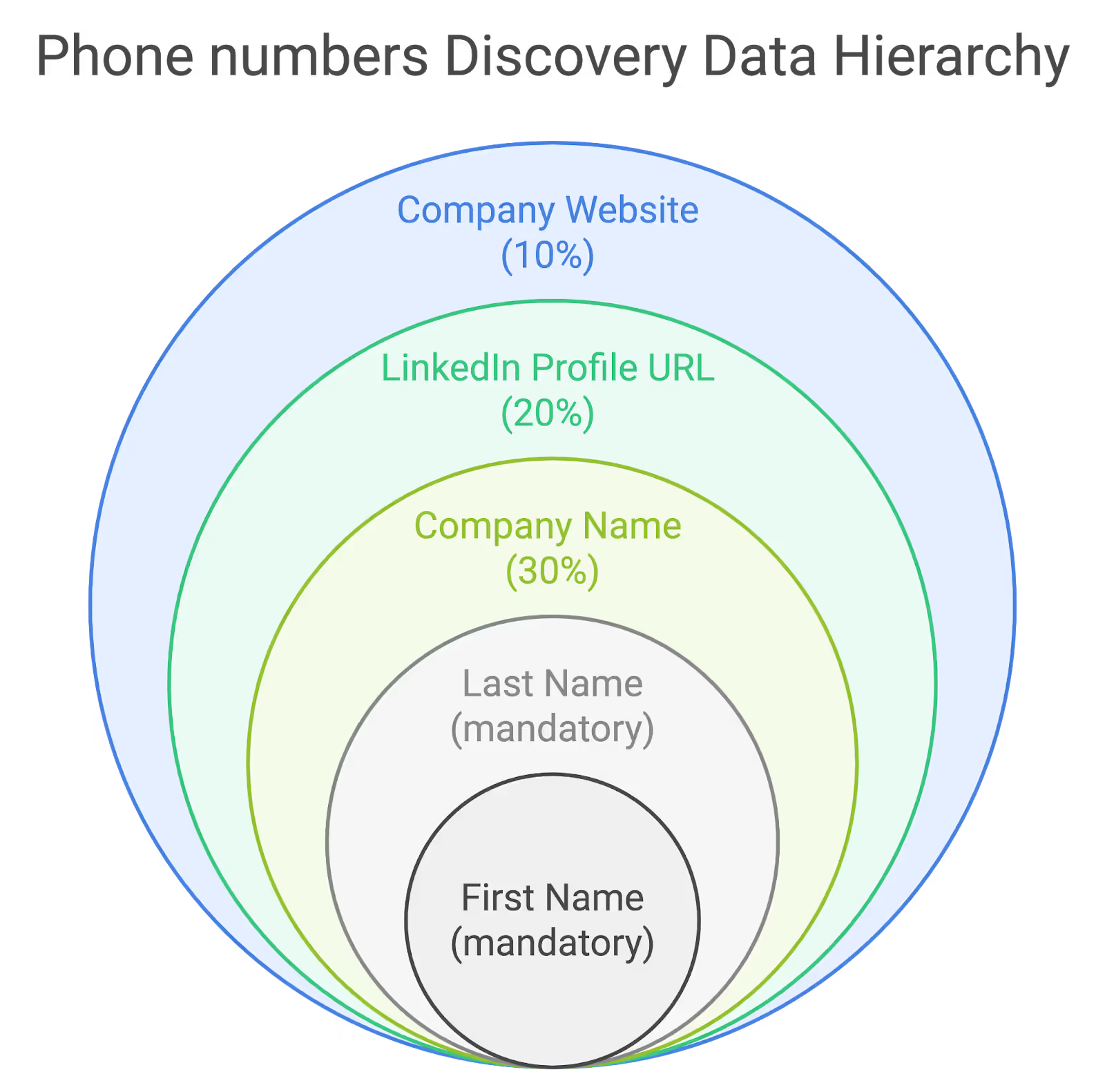
To increase your direct numbers discovery rate, the most important is to have the best data in input :
🟢 First name cleaned (mandatory)
🟢 Last name cleaned (mandatory)
🟢 Company name cleaned (+30% discovery - mandatory)
🔵 Linkedin profile url (+20% discovery)
🔵 Company Website (+10% discovery)

How to Export People from a Companies List
Got a list of companies in Excel? Want to find people working in those companies directly in Sales Navigator and transfer them back into your Excel?
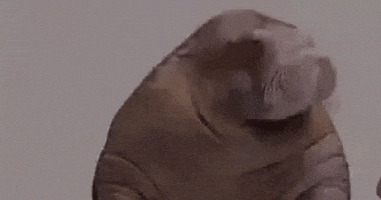
It’s never been easier! Let’s dive in:
Step 1 - Import Your Company List into LinkedIn Sales Navigator
Prepare your list of target companies in a CSV file. You’ll then import this list directly into LinkedIn Sales Navigator.
You have two choices to import :
👉 Use the feature available with Sales Navigator Advanced (165$/m)

👉 Use the Pronto feature available with the first plan (50$/m)
To import companies CSV with Pronto in seconds, use this playbook :

You can then save it into a Sales Navigator accounts list.
Step 2 - Find People from Your Companies List
With your company list uploaded, you can now perform a search targeting employees at these accounts.
1️⃣ Attach your account list into the lead search filters.
2️⃣ Use Sales Navigator’s filters (like job titles, location, or seniority) to target your persona.

Step 3 - Extract Leads Search into Excel
1️⃣ Click on the “Export to Pronto” button at the top right corner.

⚠️ You must have installed the Pronto extension before.
2️⃣ Name and launch your export

3️⃣ See your cleaned profiles list and export them into Excel.
How many leads can I export from Sales Navigator? (Limits)
LinkedIn Sales Navigator is a powerful tool, but it does have a few limitations when it comes to exporting contacts. Here are the two main ones to keep in mind:
Limit 1 - LinkedIn Sales Navigator Search Volume
When searching for profiles in Sales Navigator, there’s a cap at 2,500 results per search. This means that if your search yields more than 2,500 contacts, you’ll only be able to view and extract the first 2,500.
Pro Tip: Psst… keep reading to learn how to get around this limit!
For company searches, the limit is slightly lower at 1,000 companies, as LinkedIn allows only the first 40 pages to be viewed.
How to Export Larger Lists
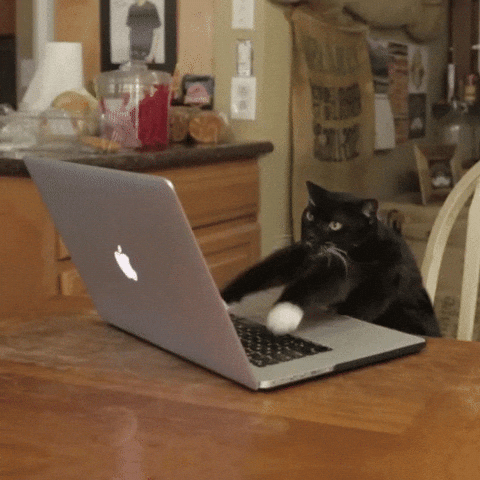
📝 First solution : Break down your search (yes manually…)
To bypass this limit and extract more prospects, you can break down your search into smaller segments using specific filters.
It can be very painless, so here is some tips to segment very easily :
✅ By geography (France, then all except France)
✅ By size
✅ By industry (The largest of your batch, then all except this one)
🦁 Second solution: Let Pronto break down for you
We trained our algorithm to segment your search with no loss at all!
Here is a quick tutorial to export bigger search with Pronto :
1️⃣ Keep you large search (more than 2500 leads)

2️⃣ Export and let the Pronto algo breakdown for you.

Limit 2 - Daily Export Volume
With Sales Navigator, you can extract up to 2,500 people per day, which is quite generous for lead generation! This high daily cap means you can easily scale your campaigns.
Unlike other tools, Pronto’s cloud-based system doesn’t access your LinkedIn account directly. Instead, it uses an external process that keeps your account safe from LinkedIn’s automation restrictions.
This combination of flexibility and safety makes LinkedIn Sales Navigator an ideal choice for lead generation and cold outreach. And yes, exporting contacts from LinkedIn Sales Navigator is free with Pronto’s tools — so you’re all set to get started!

How to import LinkedIn leads into my CRM or outreach tool?
If you're looking to import LinkedIn Sales Navigator contacts into your CRM, there are a couple of options depending on your budget and CRM setup.
CRM - Option 1: Use LinkedIn's Direct Integration (Available with Sales Navigator Advanced Plus)
LinkedIn Sales Navigator offers direct integrations with popular CRMs like HubSpot and Salesforce, but this feature is available only to those with a Sales Navigator Advanced Plus account. Pricing isn’t publicly available, so you’ll need to contact LinkedIn’s sales team to subscribe.

CRM - Option 2: Export Leads Using a CSV File
If the Advanced Plus subscription isn’t within budget, don’t worry! You can still easily extract leads to your CRM by downloading your LinkedIn data as a CSV file and importing it manually.
Here’s how:
✅ Export Leads from Sales Navigator: Use a tool like Pronto to extract contact data and download it as a CSV.
✅ Import to your CRM: The import process will vary slightly depending on your CRM, but here are quick steps for popular ones:
Salesforce:
1️⃣ Log in
2️⃣ Go to "Contacts"
3️⃣ Click on the "Import" tab
4️⃣ Follow the prompts to upload your CSV
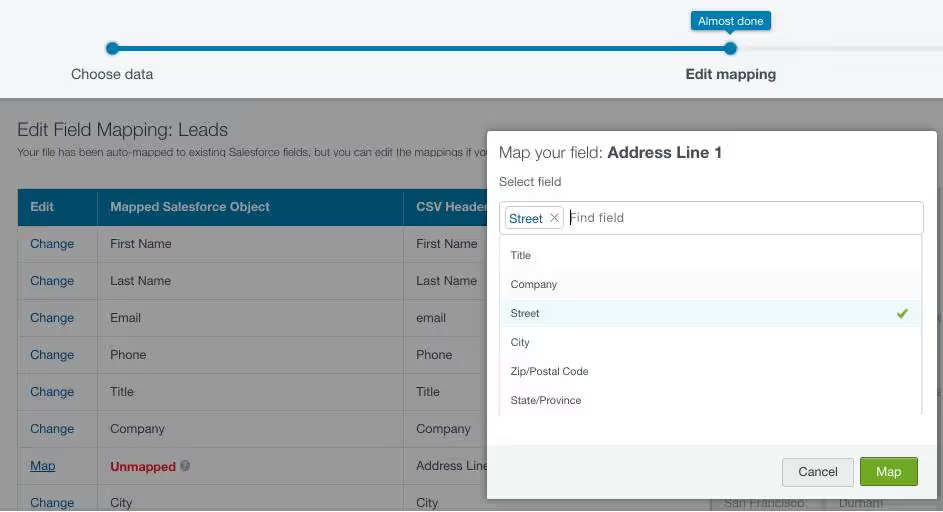
HubSpot:
1️⃣ Log in
2️⃣ Select "Contacts"
3️⃣ Go to Import > Start an import
4️⃣ Choose "File from computer"
5️⃣ Select "One file" and "One object"
6️⃣ Choose "Contacts" as the object to import

Pipedrive:
1️⃣ Go to Leads inbox > ”...“ > Import leads
2️⃣ Select ”from a spreadsheet“ in the import menu
3️⃣ Upload file
4️⃣ Move the lead title field from the fields list on the right, to your spreadsheet columns on the left.
5️⃣ You can select any of your lead/deal custom fields on the right, as well as the three default lead fields:

Most CRMs also support CSV imports, making it easy to bring your LinkedIn leads directly into your CRM for seamless lead management.
Pro Tip: Importing LinkedIn people into your cold email outreach tools via CSV imports is a simple way to boost your prospecting.
While LinkedIn doesn't provide a public Sales Navigator API, tools like Pronto simulate advanced data access safely.
Keep reading to know how to do it for Lemlist, Smartlead and LaGrowthMachine
How to automate your Sales Navigator leads exports every day?
So you’ve scraped your contact search from Sales Navigator — imagine you’ve got 2,000 contacts.
Now imagine being able to watch that search every day, in real time, and get notified the moment new contacts show up.

That would be a real game changer. Because new people are the ones recently hired or promoted. They are much more likely to listen to your product or service.
Pro Tip: According to our +300 customers campaigns, messages sent to new hires or promoted generated 19% replies.
That’s what we call Intent Data. You have the business signal that a lead just has been hired or promoted into your Persona filters.
Detect New Leads with Sales Navigator Saved Search
Sales Navigator offers a feature where you can create and save a search to monitor new contacts in real-time. By saving a search, you’ll receive regular updates on new profiles that match your criteria over time. Here’s how to set it up:
1️⃣ Create Your Lead Search in Sales Navigator using relevant filters (e.g., job title, industry, geography).
2️⃣ Save the Search by clicking on the “Save search” option at the top of your results.
3️⃣ Set Up Alerts to receive notifications when new contacts appear in your saved search. You can choose the frequency of updates, such as daily or weekly, to stay informed.
Pro Tip: This method keeps your prospect list fresh and helps you identify prospects with recent activity at the right time.

Detect New Leads with Pronto (automated)

For an even more automated approach, you can use Pronto’s “Watcher Search” feature. Pronto enables you to monitor specific Sales Navigator searches and export updated lead lists daily.
Here’s how to get started:
1️⃣ Create Your Lead Search in Sales Navigator using relevant filters (e.g., job title, industry, geography).
2️⃣ Extract with the Pronto extension
3️⃣ Check the “watch every day” checkbox

Now every day, we will look for new contacts from this search and automatically add them to your Pronto results in the app.
You’ll see a red tag with the number of new qualified people found, not yet enriched with emails.

This automation ensures that you’re consistently reaching out to prospects who are likely to be more engaged with your outreach efforts.
Conclusion
Exporting prospects from LinkedIn Sales Navigator into Excel is no longer a tedious or limited process. By using Pronto Google Chrome extension, you gain the ability to automate and streamline your lead generation, ensuring high-quality, verified data that matches your criteria.
Whether you're just starting your outreach or looking to refine your process, Pronto provides a powerful and reliable tool to maximize your efforts. Start extracting your first 500 contacts today and see how easy it is to grow your pipeline efficiently!
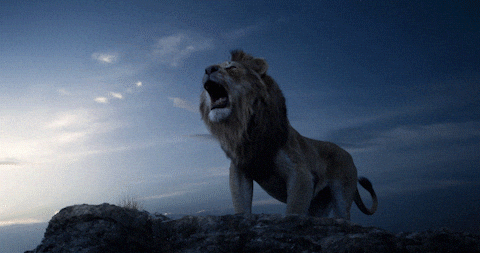
FAQ
How many leads can I export for free from Sales Navigator?
There are many tools existing to export people from Sales Navigator into Excel.
But only one check whether prospects match the Sales Navigator search free of charge.
Exporting with Pronto, you have 500 leads exports a day, totally free of charge.
And because we love our users, we offer you 100 verified emails a month.
Export my first leads with Pronto for free
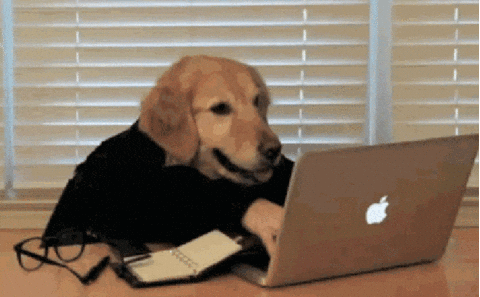
How to remove leads that don’t match the Sales Navigator search
When you’re using Sales Navigator, some leads displayed are not the ones you wanted with the filters.
For example, you wanted leads :
💼 Job title : HR director
🌎 Localization : Boston
🏢 Working in companies : Uber and Airbnb
And some leads returned by Linkedin Sales Navigator are actually :
❌ not HR director
❌ not working in Boston
❌ not working in Uber or Airbnb.

That’s because Sales Navigator returns some larger research.
But we want an exact match!
To remove those leads, you have 2 solutions :
✅ Remove them manually into your Excel or Google Sheets.
✅ Export them with Pronto.
Pronto will look into every current lead's experience, and check if there is a match between their job title AND company AND localization.
Contacts that match your Sales Navigator search are flagged as “Qualified”. Others are flagged as “Disqualified”.
You can check the disqualified reason under the tag “disqualified”
There are 5 possible reasons :
✔️ Job title not match
✔️ Company ID not match
✔️ Company size not match
✔️ Company size not filled
✔️ Industry not match
How to use Linkedin Sales Navigator to generate meetings?
We have an incredible guide to help you generate meetings with Sales Navigator.

How to extract leads list from Sales Navigator?
Difference between leads list and leads search.
What?! This is not the same thing as a search lead export?
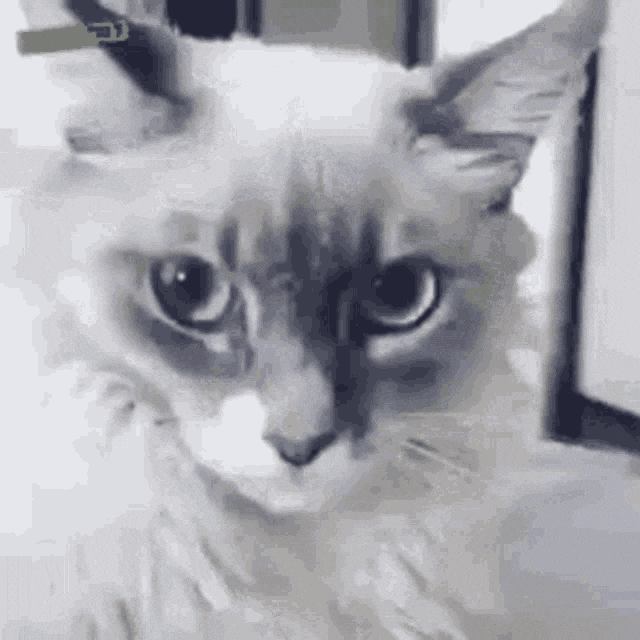
Difference between sales navigator leads search and leads list
Before we dive into exporting, here’s the difference between Lead Searches vs. Lead Lists:
🔍 Lead Searches: General searches based on specific criteria, like job titles, industries, or location, and can include anyone meeting these criteria on LinkedIn.
📝 Lead Lists: These are like your VIP list. They’re made up of the specific contacts you’ve saved during your searches — the ones you really want to focus on.
For example, it could be your tiers 1 🤓
Steps to Export your Sales Navigator Leads List
1️⃣ Open a Lead Search
2️⃣ Attach your lead list into the list leads field : all your prospects saved in your list will appear in your search. This way, you can add multiple lists to export them all in once.
3️⃣ Export your search with Pronto: Click on the “export to Pronto” button at the top right corner.
4️⃣ Name and launch your export.
5️⃣ Download your cleaned list.

Are there alternatives to extract leads from Sales Navigator to excel?
Exporting leads from LinkedIn Sales Navigator is essential for users aiming to maximize their LinkedIn lead lists efficiently.
Pronto stands out for its ability to export Sales Navigator leads, offering up to 500 leads per day for free, with data cleaning and lead qualification included. Compared to tools like Evaboot, Phantombuster, Wiza, and others, Pronto's unique approach simplifies the process of extracting lead lists from LinkedIn, making it a solid choice for teams focused on LinkedIn Sales Navigator to CSV or other CRM integrations.
Pronto vs. Evaboot

Evaboot is known for its Chrome extension, designed to easily export accounts and lead information from LinkedIn Sales Navigator. However, unlike Pronto, Evaboot requires a paid plan starting at $29 per month.
Pronto, on the other hand, allows users to export up to 500 leads directly from Sales Navigator without cost. If you’re looking to add leads into your CRM, Pronto's data qualification features streamline this export process, making sure only relevant leads make it to your CRM and sales outreach lists.
For users interested in learning how to export LinkedIn Sales Navigator leads efficiently, Pronto’s free plan is a major advantage.
Both tools clean and qualify lead information by job title, company size, and other factors available on LinkedIn. Pronto, however, goes further, filtering Sales Navigator leads to my CRM with verified profile information for effective targeting.
For those needing to learn how to extract leads easily, Pronto’s setup is more intuitive, while Evaboot requires manual adjustments. Pronto shows you how to export quickly, making it more user-friendly for LinkedIn leads daily.
Pronto vs. Phantombuster
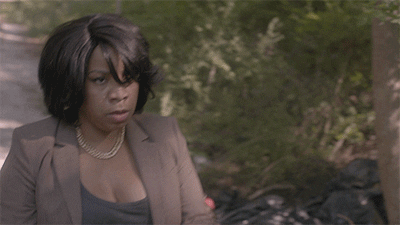
Phantombuster is popular for scraping across multiple platforms, including LinkedIn, and its features extend to Sales Navigator searches and lists. However, its basic plan starts at $69 per month without a free LinkedIn data export option.
Pronto, with its 500 daily free leads, provides a direct export from LinkedIn Sales Navigator without the high setup cost. Pronto’s one-click export function in its Chrome extension is helpful for users needing a LinkedIn-only solution that’s user-friendly.
While Phantombuster’s range is broad, Pronto’s integration with Sales Navigator is powerful, offering options to export account data directly to CSV or XLS files.
For users searching for leads and needing profile information aligned with Sales Navigator Advanced Plus features, Pronto is a streamlined choice for lead lists from LinkedIn Sales Navigator.
Additionally, Pronto’s process doesn’t compromise privacy policy standards, allowing you to export with confidence and ensuring compliance with LinkedIn’s terms of service.
Pronto vs. Wiza

Wiza specializes in finding email addresses and phone numbers from LinkedIn Sales Navigator, with pricing starting at $50 per month.
However, Pronto’s export data offering is more versatile with a daily free lead allowance. Downloading lead lists with Pronto includes qualified phone numbers from LinkedIn Sales Navigator, which makes it suitable for Sales Navigator Advanced users needing both leads and contact information.
Both tools offer Chrome extensions, but Pronto’s AI-driven data cleaning is a more comprehensive approach, removing irrelevant numbers from LinkedIn Sales Navigator. This makes it easier for teams focusing on CRM and sales by ensuring that exported data aligns with Sales Navigator profile filters, saving time and allowing users to navigate LinkedIn Sales Navigator searches effectively.
Pronto vs. Skrapp

Skrapp is a well-known email finding tool with plans starting at $49 per month, offering basic LinkedIn contact extraction.
However, unlike Pronto, it lacks a free option and doesn’t include comprehensive data cleaning. Pronto’s no-cost plan and one-click CSV import function are a significant advantage for users needing lists from LinkedIn Sales Navigator.
Pronto’s export capabilities allow users to pull lead lists from Sales Navigator Advanced and include not only emails but also company name cleaning.
For users needing quick and accessible LinkedIn Sales Navigator to CSV functions, Pronto’s ease of use and high-quality data filtering make it ideal for Sales Navigator export. Those who need to export your LinkedIn Sales Navigator data for CRM integration will find Pronto’s approach ideal for rapid, accurate lead generation.
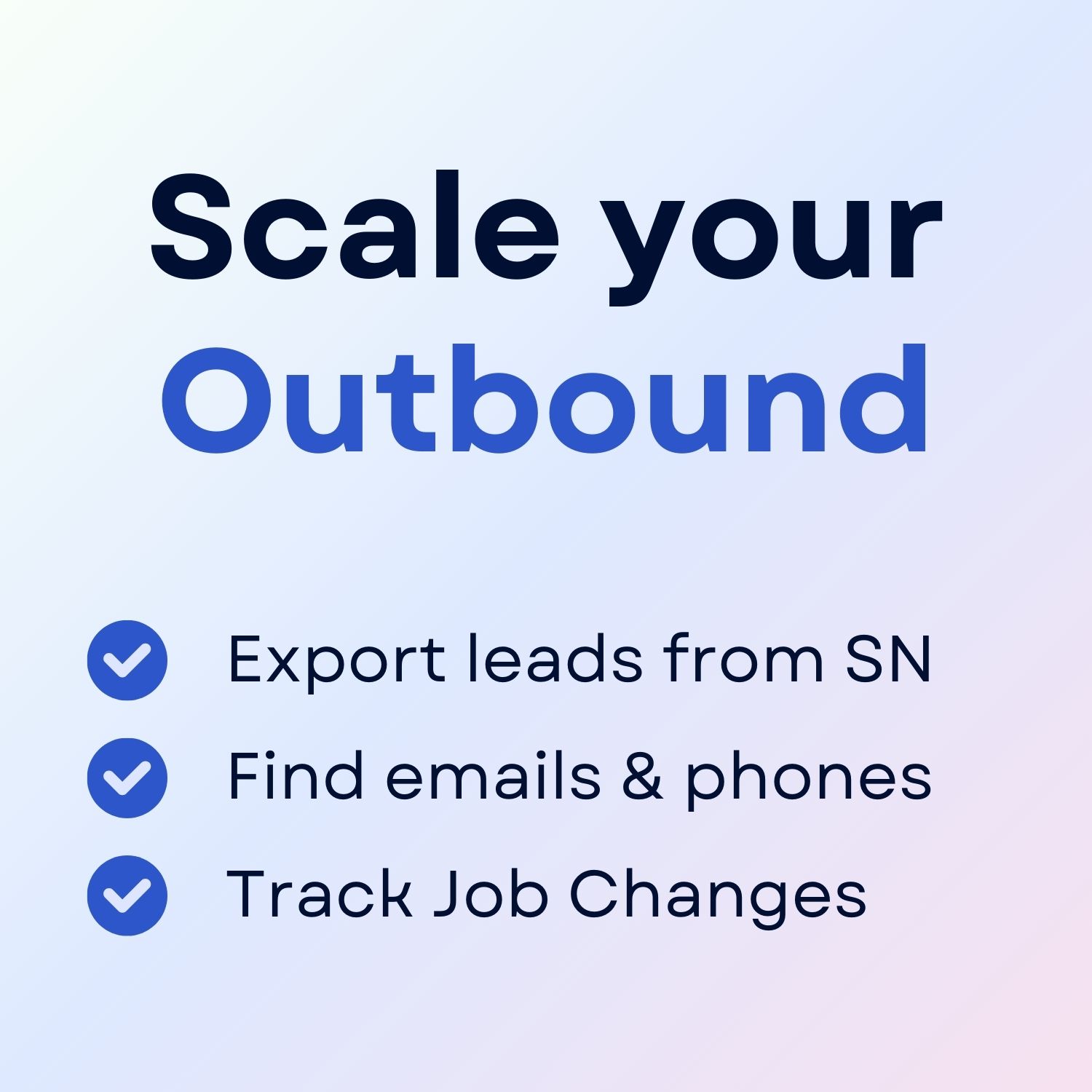
+30 Sales Hacks
Agencies, GTM & Sales