On this page
Want to use Sales Navigator alerts to drive better results? Start by treating them as strategic signals — not just notifications.
These alerts show you exactly when your leads or accounts are active, so you can reach out at the right moment and make every interaction count.
Here's how they'll help you:
✅ Stay ahead of your prospects' moves.
✅ Get real-time updates on your saved leads and accounts.
✅ Customize alerts to suit your sales strategy.

What are Sales Navigator alerts?
Ever wished you had a sixth sense for knowing the right moment to reach out? Sales Navigator alerts get you close.
These alerts notify you when something meaningful happens with a saved lead or account — like a job change, company update, or new post. They’re like having your own personal assistant — delivering context-rich sales intel and timely insights, right when you need them.
You can also follow a company in Sales Navigator to stay informed about key updates from your target accounts.
Pro Tip: Make alerts your daily radar. They surface moments of opportunity you can't afford to ignore.
With these insights, you can tailor your messaging with precision and strike at the moment of maximum impact. If you're wondering how to track people's activity on Sales Navigator, this is exactly where alerts shine.
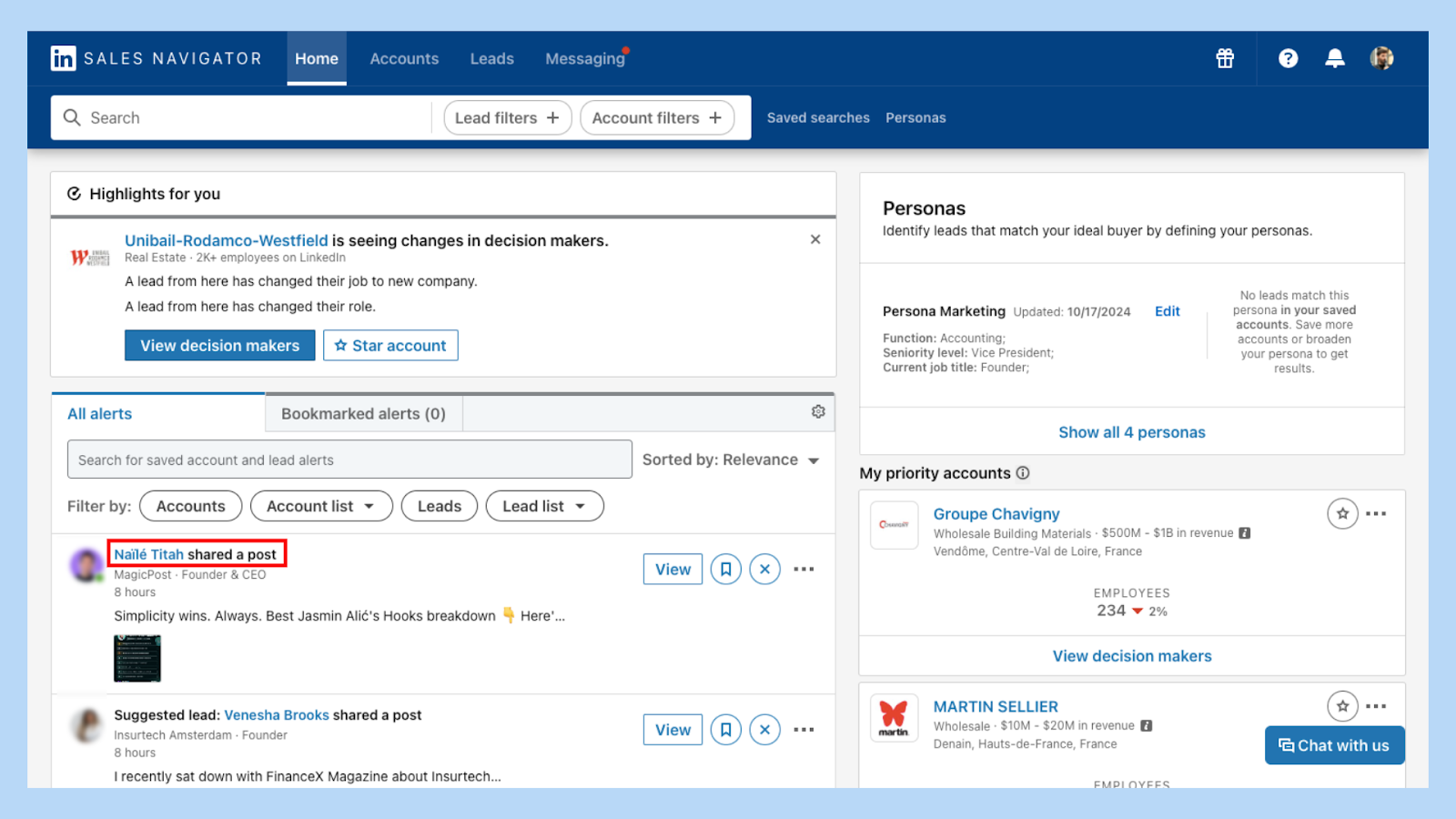
How to manage Sales Navigator alerts?
Tired of irrelevant notifications clogging your feed? Good news — you’re in control.
Managing alerts is simple. Just head to your Sales Navigator settings:
1️⃣ Click your profile picture in the top-right corner and head to Settings

2️⃣ Select "In-product notifications"
3️⃣ Toggle the custom alerts you wish to receive

Pro Tip: Customizing your alerts ensures you only get notifications that are relevant to your sales objectives.
By fine-tuning your preferences, you ensure that you're not inundated with information but receive notifications that matter most to you.
How to set up alerts in Sales Navigator?
New to alerts? Here's how to activate them in under a minute:
1️⃣ Log into your LinkedIn Sales Navigator account.

2️⃣ Visit the profile of a lead or an account page.
3️⃣ Click the "Save" icon to save them to your Saved leads or accounts.
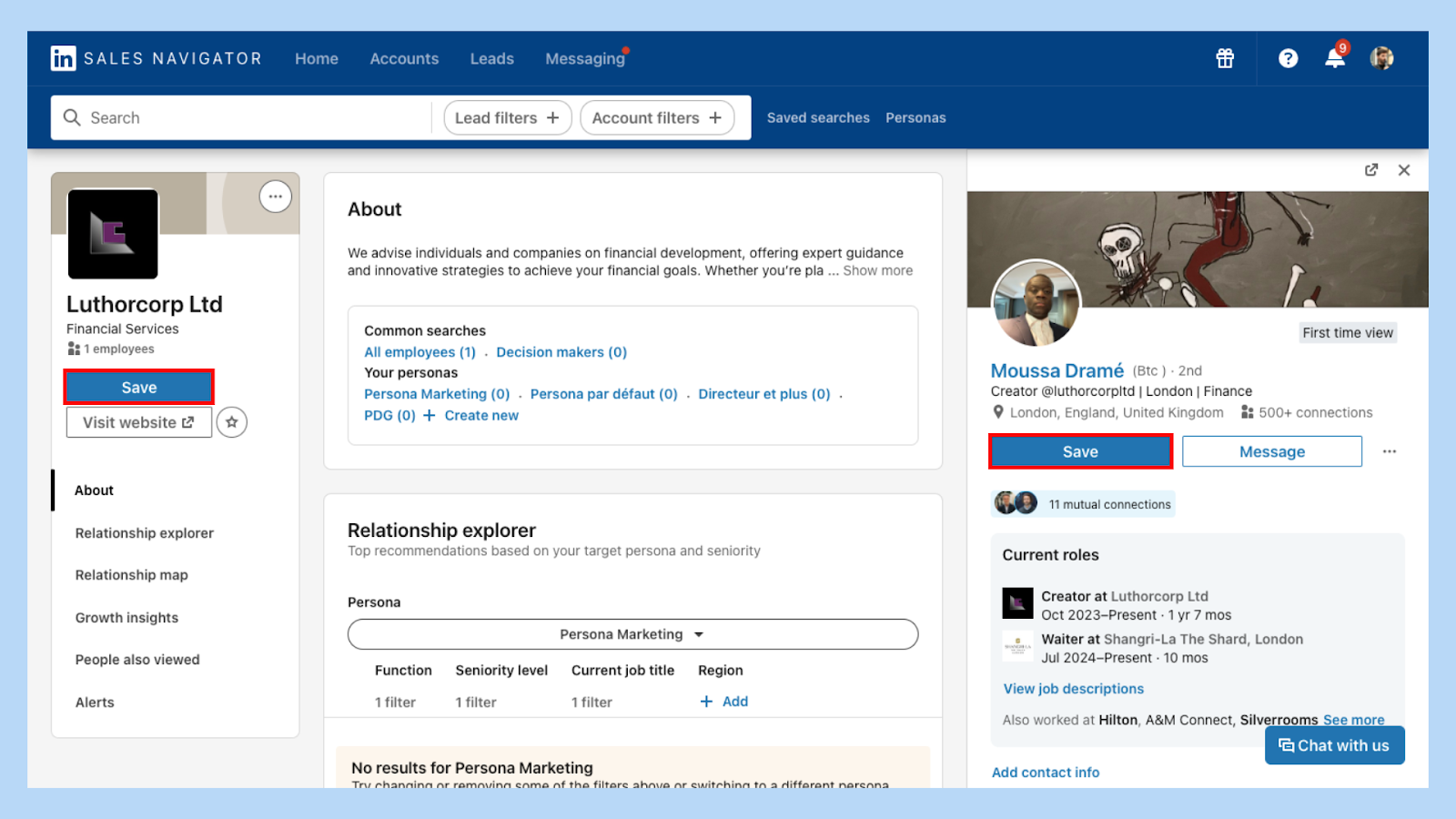
That’s it — you’ll now get automatic updates on their activity. In other words, this is how you follow a lead in Sales Navigator and never miss a move.
Pro Tip: Regularly review your saved leads to ensure your alerts are aligned with your current sales priorities.
Don't forget, you can always adjust your notification settings to control the frequency and type of alerts you receive.
What are buyer intent alerts?
What if you could spot when a lead or an account is quietly raising their hand? That’s what buyer intent alerts are for.

These alerts signal increased interest: visits to your company page, engagement with your content, or signs of growth.
Pro Tip: Use buyer intent alerts to time your outreach perfectly — when the prospect is most likely to convert.
Instead of cold outreach, you’re now entering warm conversations at exactly the right time.
⚠️ This feature is only available on Sales Navigator Advanced and Advanced Plus plans.
How to filter alerts on Sales Navigator?
Want cleaner, sharper insights? Filtering is your secret weapon.
To filter alerts:
1️⃣ Head to your Sales Navigator homepage.
2️⃣ Find the "Alerts" section in the left sidebar.
3️⃣ Apply filters based on alert types or sort by relevance.
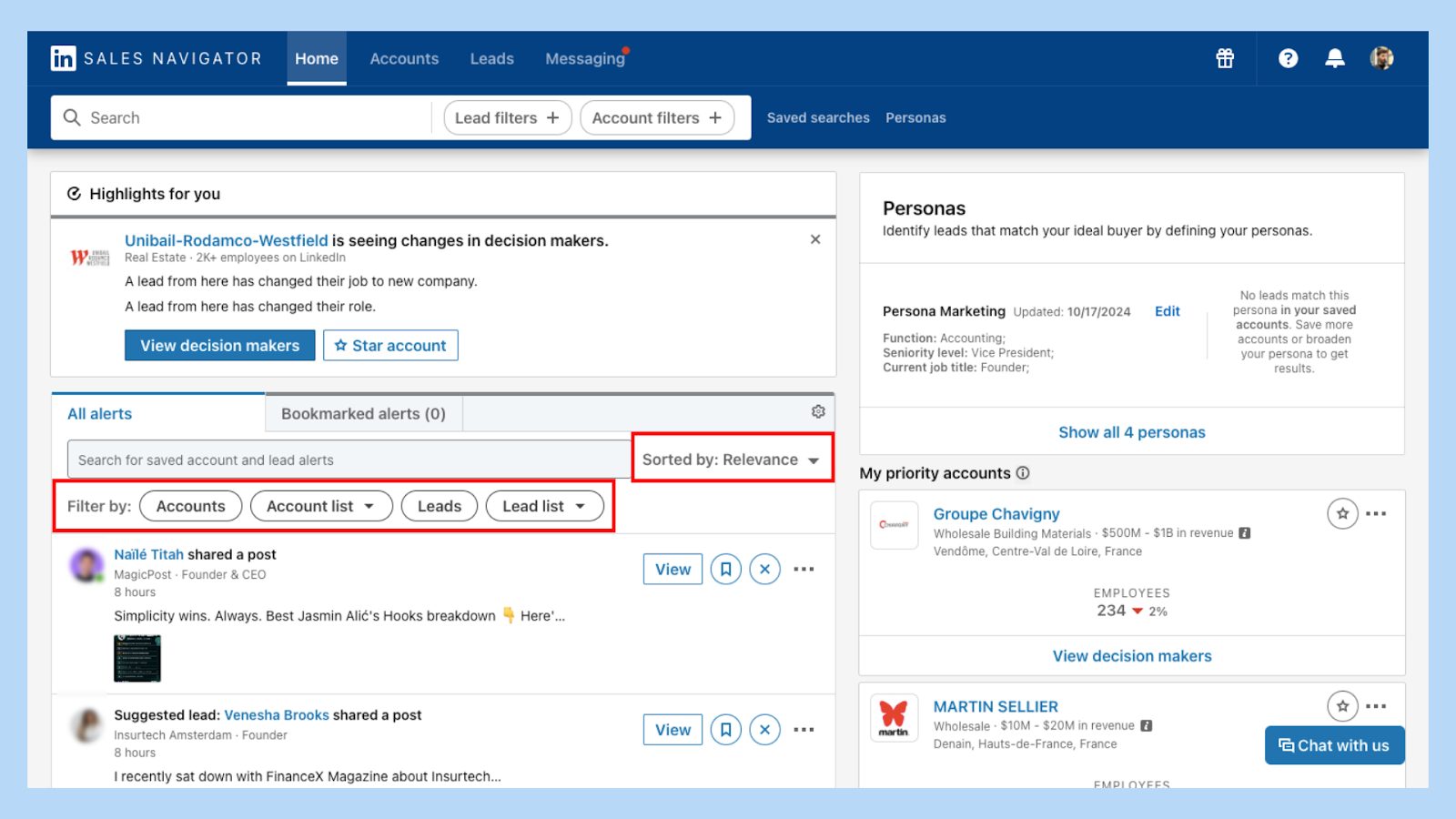
Pro Tip: Filter by what drives results. Prioritize alerts tied to your top-tier leads and strategic accounts.
It’s all about focusing your attention where it matters most.
What are the benefits of Sales Navigator alerts?
Still wondering if it’s worth the effort? Here's what Sales Navigator alerts bring to the table:
✅ Real-time insights: Get immediate updates on your leads’ activities.
✅ Stay informed: Keep tabs on industry trends and company news.
✅ Spot opportunities: Identify the perfect moments to reach out.
Pro Tip: Leverage these benefits to enhance your sales approach and build stronger relationships.
With smart alerts, you're not chasing leads — you're responding to momentum, making your sales efforts more strategic and efficient.
How to receive notifications from Sales Navigator?
Staying informed requires solid delivery. Here’s how notifications from Sales Navigator can reach you:
📩 Email: Adjust your settings to get email notifications for your alerts.
📲 Push notifications: Enable them on your mobile app for instant updates.
⚡️ In-app feed: Check the Sales Navigator interface for live alerts.
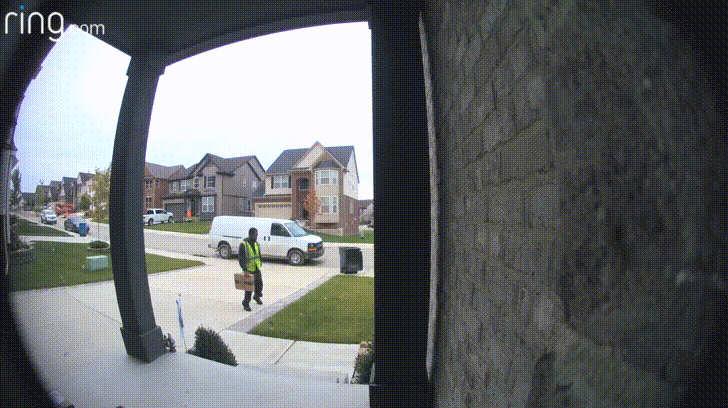
Pro Tip: Sync Sales Navigator with your CRM for a seamless lead generation experience.
Choose the notification channels that suit your workflow. The goal: never miss a window to connect.
How to use Sales Navigator alerts effectively?
It's not just about getting alerts — it's about using them wisely. Follow this process for effective results:
1️⃣ Monitor your alerts daily to stay updated.
2️⃣ Engage promptly with prospects who've shown interest.
3️⃣ Customize your outreach based on the alerts you receive.
Pro Tip: Personalization beats automation. Use alerts to craft timely, relevant messages.
When done right, Sales Navigator alerts shift from passive updates to powerful conversion triggers — and real sales.
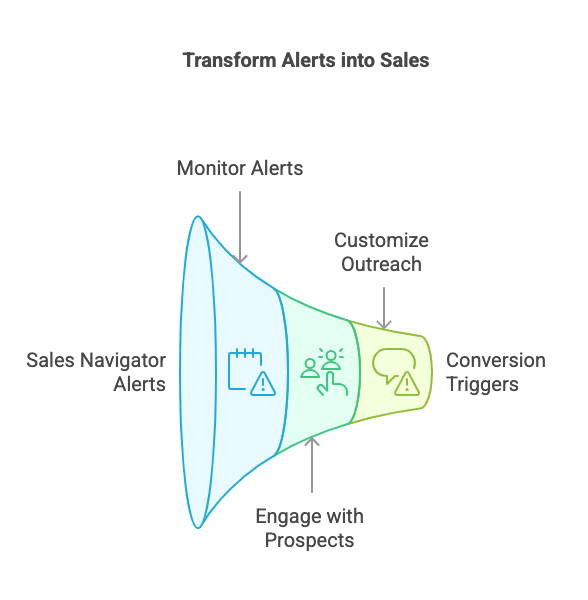
Bringing It All Together
Mastering Sales Navigator alerts is more than a productivity hack — it’s a strategy.
When you use alerts to guide your timing, personalize your outreach, and prioritize intent, you build deeper connections and close smarter.
Want to streamline all this? Try Pronto — a powerful Sales Navigator scraper extension that integrates smoothly into your lead generation workflow.
Looking to sharpen your filters? Check out this guide on Sales Navigator filters. Curious about buyer intent? Learn more about LinkedIn Sales Navigator intent signals.
Remember, it's all about working smarter, not harder. Set up those alerts, customize them to your needs, and watch your sales soar.

+30 Sales Hacks
Generate tons of meetings in one month.






