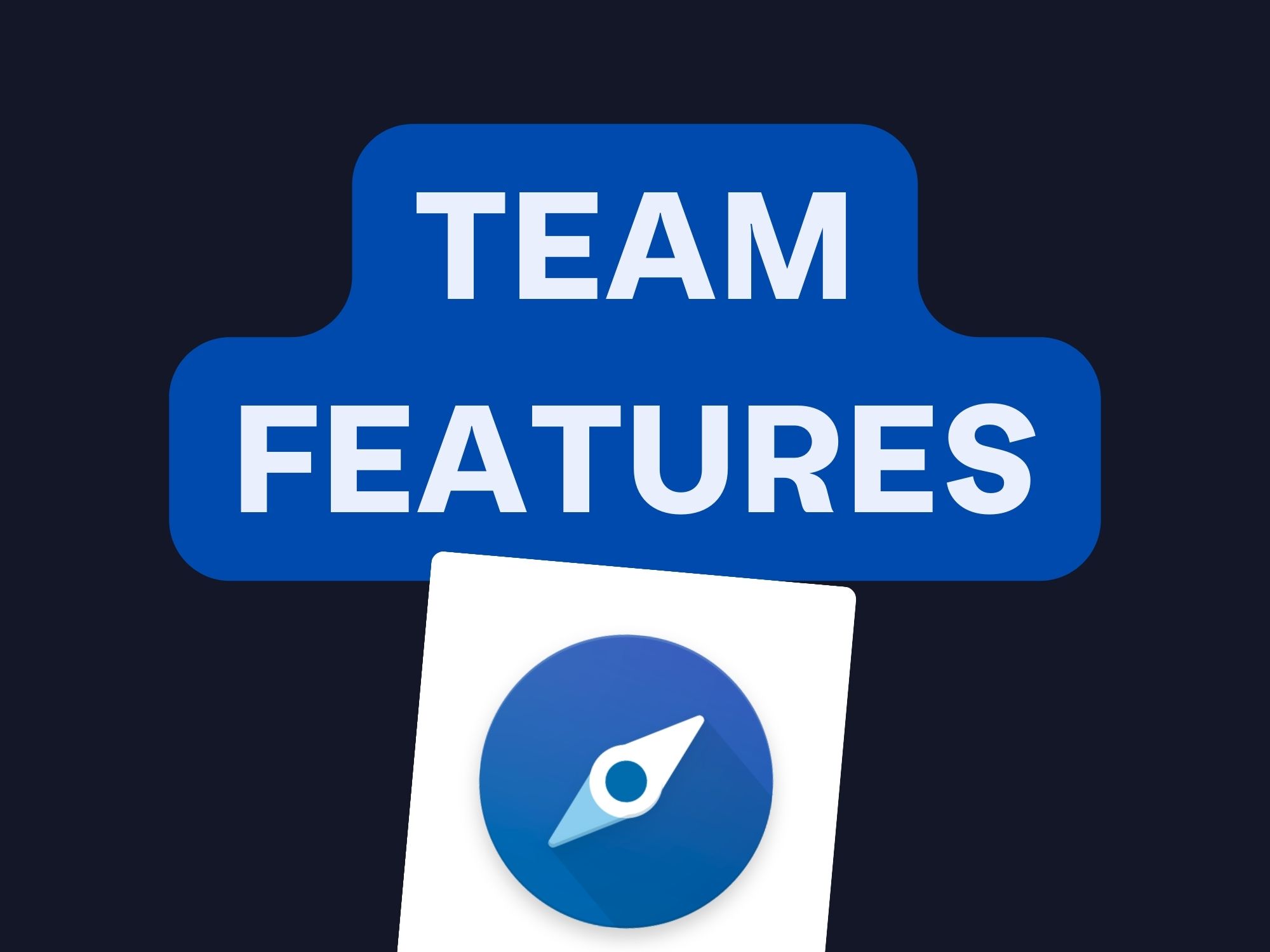On this page
Many sales professionals grapple with understanding the different seat types, assigning them, and maximizing their use for lead generation.
Let's dive into the nitty-gritty of Sales Navigator seats and how you can leverage them to supercharge your sales efforts.
What are the types of Sales Navigator seats?
First things first—what exactly are Sales Navigator seats? In simple terms, a seat is a license that allows a user to access the features of LinkedIn Sales Navigator. There are primarily three seat types you need to know about:
- Sales Navigator Core: Ideal for individual sales professionals looking to tap into advanced lead and company search.
- Sales Navigator Advanced: Designed for teams, offering collaborative tools like shared notes and tags.
- Sales Navigator Advanced Plus: Built for larger organizations, it includes all Advanced features plus CRM integration.
Each plan caters to different needs, so it's crucial to choose the one that aligns with your business objectives.
Pro Tip: If you're part of an enterprise, consider the Advanced Plus plan for seamless CRM integration.
How to assign seats in Sales Navigator?
Assigning seats is a breeze once you know where to look. Here's a step-by-step guide:
- Log in to your Sales Navigator account.
- Cursor over Admin in the navigation bar and select Seat Management from the dropdown menu.
- Click on Assign seats.
- Enter the email addresses of the users you want to add.
- Click Confirm to finalize.
Once assigned, new seat holders will receive an email invitation to join.
What is the cost of LinkedIn Sales Navigator?
Let's talk numbers. The cost of Sales Navigator varies depending on the plan and billing cycle:
- Core Plan: Approximately $99.99 per month or $79.99 per month when billed annually.
- Advanced Plan: Around $149.99 per month or $125.99 per month annually.
- Advanced Plus: Custom pricing that's best suited for enterprises; you'll need to contact the LinkedIn sales team for a quote.
Opting for annual billing often comes with discounts, effectively reducing the per seat pricing.
How to manage Sales Navigator accounts?
Managing your Sales Navigator account is crucial for maximizing ROI. Here's how you can do it:
- Go to the Account Center.
- Hover over the Admin link and select Admin Settings.
- From here, you can access Seat Management, adjust usage reporting, and manage other settings.
Regularly monitoring usage helps in understanding how effectively your team utilizes the tool.
Pro Tip: Utilize Usage Reporting to identify power users and those who may need additional training.
What features are included in Sales Navigator plans?
The features you get depend on the Sales Navigator plan you choose. Here's a quick rundown:
Additional features include:
- TeamLink Extend: Expands your team's network by leveraging connections.
- CRM Integration: Syncs with your existing CRM for seamless data flow.
- Advanced Lead and account insights for better decision-making.
How to use Sales Navigator for lead generation?
Lead generation is where Sales Navigator truly shines. Here’s how to make the most of it:
- Use the Advanced Search to filter prospects by industry, role, and more.
- Save leads to track their social media activity.
- Utilize InMail credits to reach out directly.
- Leverage Lead Recommendations for new prospects.
Consistent prospecting and engagement are key to successful social selling.
Pro Tip: Export your searches to a CSV file for offline analysis and integration with other tools.
What is the onboarding process for Sales Navigator?
Getting started is straightforward:
- Once your admin assigns you a seat, you'll receive an email invitation.
- Click the link to login to your Sales Navigator account.
- Follow the onboarding process which includes a quick user guide and optional training modules.
- Set up your preferences and you're good to go!
The whole setup takes less than an hour, and resources are available for any assistance.
Pro Tip: Take advantage of the training materials during onboarding to maximize your proficiency from day one.
By understanding and effectively managing your Sales Navigator seats, you're setting your team up for success. Whether it's assigning seats, managing accounts, or leveraging advanced features, each step is a building block towards better lead generation and increased sales.
Looking to streamline your lead generation even further? Check out this free sales navigator scraper for enhanced data collection. And for a deeper dive into the tool's capabilities, don't miss our comprehensive guide on sales navigator features.

+30 Sales Hacks
Generate tons of meetings in one month.